How to Recover Deleted Photos Android Internal Storage
 Jerry Cook
Jerry Cook- Updated on 2025-01-15 to Android Data
It is common for Android users that they try to erase their device in order to cope with the operational efficiency issue. Deleting useless photos, videos, messages, and apps is the best way to regain efficiency. But sometime, it will delete some important data.
In this article, we’ll explore multiple effective methods to help you recover deleted photos from Android internal memory. From built-in recovery options to powerful third-party tools, you’ll find a solution tailored to your needs. Read on to reclaim your lost memories!
- Part 1. Can You Recover Deleted Photos from Android Internal Storage?
- Part 2. How to Recover Deleted Photos from Android Internal Storage Without Backup or Rooting
- Part 3. How to Recover Deleted Photos from Android Internal Storage from Google Photos
- Part 4. Free Deleted Photos Android Recovery of Internal Storage from Cloud
- Part 5. Recover Deleted Photos From Android Internal Storage from Android Photo Recovery App
- Bonus Tips. Important Notice after You Deleted Photos From Android Internal Storage
Part 1. Can You Recover Deleted Photos from Android Internal Storage?
Yes, you can recover deleted photos from Android internal storage in many cases. When you delete a photo on your Android device, it isn’t immediately erased from the internal storage. Instead, the system marks the space the photo occupies as "free" and waits to overwrite it with new data. Until that happens, the deleted photo remains recoverable using various methods and tools.
Part 2. How to Recover Deleted Photos from Android Internal Storage Without Backup or Rooting
When it comes to recovering deleted photos from Android internal storage, UltFone Android Photo Recovery software stands out as a reliable and efficient tool. Whether you’ve accidentally deleted photos, experienced a system crash, or faced data loss due to a factory reset, UltFone can help you restore your precious memories with ease. Here’s what makes it the ideal choice:
Key Features of UltFone Android Data Recovery:-
Recover Photos Without Root Access: UltFone allows you to recover deleted photos from Android internal storage without root and backup.
-
Comprehensive Data Recovery: Supports recovery of various file types, including photos, videos, messages, and more, across all Android devices.
-
High Recovery Success Rate: Advanced scanning technology to locate deleted data deep within your Android’s internal storage, ensuring a high success rate for recovering lost files.
-
Preview and Select Before Recovery: Allows you to preview all recoverable photos before restoration, so you can selectively recover only the files you truly need.
-
Step 1 Launch the app and connect your Android device with the system. From the home interface, select the Recover All Data option and enable the USB debugging option on the device.

-
Step 2 As you move ahead, the software will list down the supported file types. Pick the data that you want to recover and click on the Next button. To recover photos from internal memory on Android phone, you just need to tick the "Photos" file.

-
Step 3 The software will scan the device and display the recently deleted files. Select as many photos as you want and hit the Recover button.

Within a while, you will have all your photos back on the device in original quality. And you don't even have to root your device in the hope for data recovery.
Watch Video Tutorial to Easily Recover Deleted Messages on Android Internal Storage
Part 3. How to Recover Deleted Photos from Android Internal Storage from Google Photos
If Google Sync is enabled, your gallery photos are synced with Google Photos. Deleting a photo from the gallery also removes it from Google Photos. However, Google Photos has a trash folder that keeps deleted photos for 30 days, allowing you to recover them without a computer. Follow these steps:
-
Step 1: Open the application on your phone and open the menu. There you will see the Trash, click on it and the recently deleted photos will appear on the screen.

- Step 2: Select the photos that you want to recover and click on the Restore icon. All the selected photos will be restored in the Photos menu as well as your system gallery.
- You can also access Google photos via PC if you want. That's the reason it is recommended to always sync the device with Google cloud.
Part 4. Free Deleted Photos Android Recovery of Internal Storage from Cloud
It is not just Google that offers cloud service. There are also other popular cloud services such as Dropbox, OneDrive, etc. which is available for Android devices. They can also help you to recover photos from internal storage on Android devices. Generally, deleting the photos from the gallery, won't delete the files from the cloud. This means your photos are safe on the cloud and you can retrieve them whenever you want.
How to Recover Deleted Photos from Android Phone Internal Memory from Google Drive
Open Google Drive/Photos> Trash> Select files> Tap on the Restore option or icon. Google will keep the deleted photos in the trash for more than 30 days. So, there is a good chance that you will find the photos you are looking for.
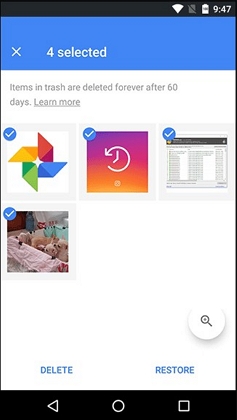
Recover Deleted Pictures from Android Internal Mmemory from Microsoft OneDrive
Open app on your phone> Me> Recycle Bin> Select the files> hit the Restore icon. OneDrive also keeps the files for 30 days but it will delete the photos if the bin storage is more than 10% of the total storage space.
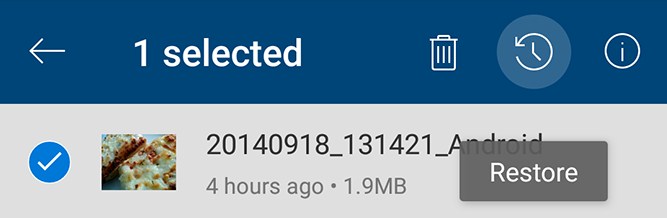
Deleted Photos Android Recovery of Internal Storage from Dropbox
When you are taking help from Dropbox, you need to access the website. Visit the website> login to your account> Files> Deleted Files> Select files and restore.
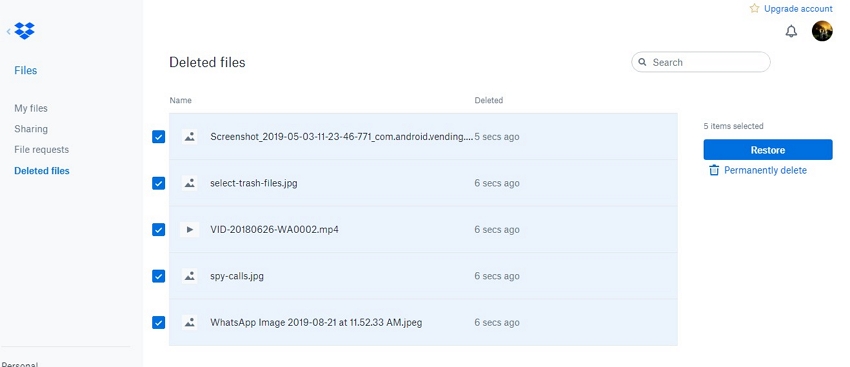
The good thing is that most of the cloud services work in a similar way for data restore. So, you can use them easily.
Part 5. Recover Deleted Photos From Android Internal Storage from Android Photo Recovery App
DiskDigger Photo Recovery is a popular app for recovering deleted photos on Android devices, available for both rooted and unrooted devices. It offers a "Deep Digging" feature to search deeper into device memory for deleted files.
Here's the simple guide on how to use DiskDigger Photo Recovery.
- Step 1: To start with, download and install the app from the Google Play Store.
- Step 2: Next, you need to choose the scan type. For rooted device, choose Basic Scan or else, you can choose Full scan if the device is rooted.
- Step 3: After selecting the scan type, choose the target file types you would like to recover and hit on the "Ok" button to begin with the scan process.
-
Step 4: Once the scan completes, you can choose the desired files you want to restore. Finally, choose "Recover selected files" option to save recoverable data on your device.

Other applications available on Google play store that allows the users to recover deleted photos include DigDeep, Dumpster, Photo Recovery by GreatStuffApps, etc. But all these tools require premium version for recovery.
Bonus Tips. Important Notice after You Deleted Photos From Android Internal Storage
There could be a number of reasons to face data loss situation on Android devices, which include a bad update, malware attack, or corrupt firmware, etc. Mostly, we end up deleting important photos from the device by mistake. Once you realize that your photos get deleted from your device, follow the below tips for securely performing deleted photos Android recovery of internal storage:
- The first thing you should do is to stop using your device right away. Don't take pictures, use any app or play games. You may know that when files get deleted from the device, they aren't deleted from its storage forever. Thus, as long as you won't overwrite any new data, you can still get back your deleted photos easily.
- Once you notice you end up deleting some important photos, use reliable data recovery software for Android as fast as you can.
- Don't reboot your phone several times in an attempt to restore your data back as it might lead to unexpected results.
- Also, don't ever try to reset your phone to get back your deleted photos. After performing a factory reset on the device, you can't recover your deleted photos.
Last Words
In this article, we learned all about how to recover deleted photos on Android devices. From now on, instead of panicking during the data loss scenarios, you will be able to retrieve the files easily. Don't forget to recommend UltFone Android Data Recovery to your friends for fast and efficient recovery.






