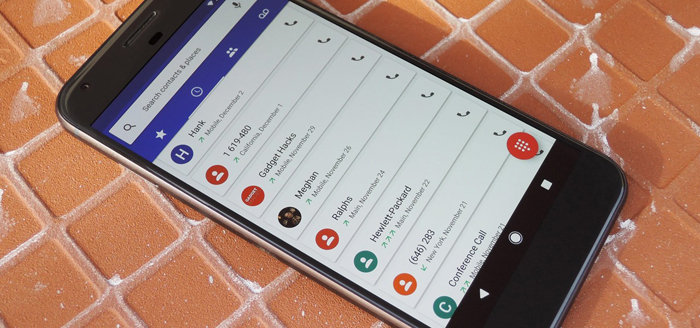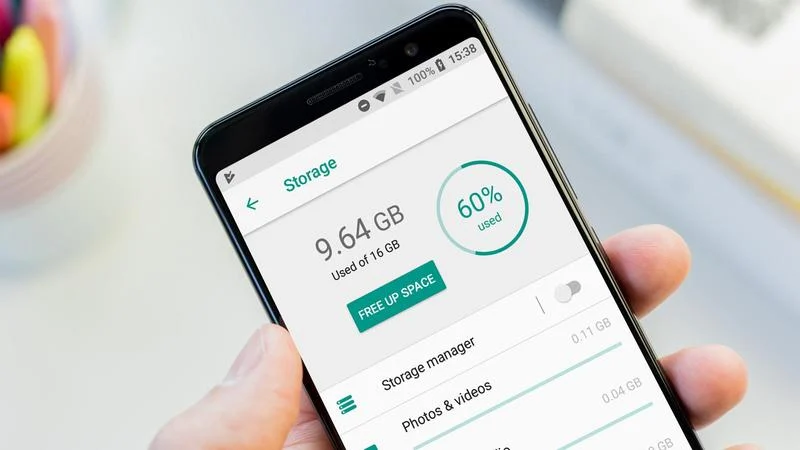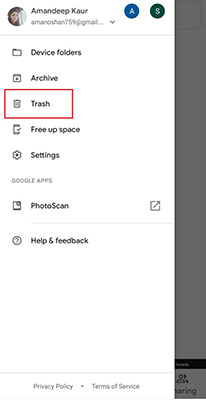5 Solutions: How to Recover Deleted Music Files on Android
 Jerry Cook
Jerry Cook- Updated on 2021-04-30 to Android Data
Science has proven music to ignite enzymes that positively impact your mood, and it is a blessing to have your music playlist accompany you while doing your chores. However, it is equally annoying to lose your songs to a mistake.
Are you looking to recover deleted music files on Android? Well, if so, then this blog is written just for you. We shall discuss five verified solutions to provide you with an answer to how to recover deleted music files on android so that you get your deleted music files back.
- Part 1. Why did All My Songs Get Deleted/Disappeared from my Android?
- Part 2. Where did My Music Go on My Phone?
- Part 3. Can you Recover Deleted Music on Android?
- Part 4. How to Recover Deleted Music Files on Android if You Have a Backup?
- Part 5. How to Recover Music Files on Android without Backup - UltFone Android Data Recovery
- Extra Tip: How to Prevent Music Files from being Lost/Disappeared Again
Part 1. Why did All My Songs Get Deleted/Disappeared from my Android?

Before we get started with the solutions, it is important to understand first why your songs get deleted from Android. Below, we discuss several key reasons behind the problem.
- It usually gets deleted mistakenly when wiping out junk mp3 files.
- A computer will delete your audio files if you select "Format" instead of "Eject" while removing the phone from the computer.
- Virus infection may cause all your MP3 files to go corrupt.
- You may factory reset your phone when it got stuck before, which would delete all your music files.
- A system crash could also cause deletion of important data, which may include music files.
Once you have lost your files, questions link “how to recover deleted audio files from android phone” and "how to recover deleted songs on android without computer" would arise. No worries, the latter section deals with the solutions precisely.
Part 2. Where did My Music Go on My Phone?
An android phone would generally save all files in Android memory by default, however, some users might use the external SD card to store their music. We would recommend you to keep your music file saved in both your Android internal memory and the SD card, so in case you lose it from one source, the other source would work as a backup.
Part 3. Can you Recover Deleted Music on Android?
Before we get started, it is important to know whether it is possible to recover deleted music files from Android or not. When some audio files are deleted from Android, they are replaced by empty audio files, which will be removed as soon as new files are transferred. If you have lost your files, you must make attempts to recover them as soon as possible, otherwise, it would get difficult to recover them if they are overwritten. However, you need to consider if the music files were deleted automatically, there might be some errors in the system memory, and it’s crucial that you correct them before you lose more crucial data.
The good news is that there are various Android recovery software on the internet, which would help you find answers to “how can I recover deleted audio files from mobile”.
Part 4. How to Recover Deleted Music Files on Android if You Have a Backup?
Solution 1. Recover Deleted Music/Audio Files on Android from Computer Backup
“Preparing for bad time is never going to go in vain”, and if you took it seriously and backed your Android data at your computer, the music file recovery is going to be pretty easy. Let’s get on with the process.
- Step 1. Connect your phone to a computer using a USB cable.
- Step 2. Now, select and copy the music files that were lost.
- Step 3. Paste these files in the Android file folder, and we are done.
Solution 2. Recover Deleted Music/Songs on Andorid from SD Memory Card Backup
“How to recover deleted songs on android without a computer” is a big wish of users who don’t have a computer backup available. The simplest solution is to use your backup from SD card memory. Many users would transfer their audio files to free up space on their Android memory, and if you have a habit of keeping the music files at SD card, it’s just the time for it to pay back.
- Step 1. Insert your SD card in the phone.
- Step 2. Head to the folder where the audio files were backed up.
- Step 3. Now, copy these files and paste them into your phone’s memory.
Solution 3. Recover Deleted Music from Google Drive
One of the best ways to recover deleted audio files is using Google Drive. Google is an essential tool and everyone has an account on Google. If you use Android, Google needs you to sign in to your account to enable backup. If you have that sync option enabled, then you can recover the deleted music files or voice notes easily.
- Step 1. Open any browser that you use, log in to your Google Drive.
- Step 2. After accessing Google Drive, you will be able to see all the files you have backed up.
Step 3. Select the music files that you want to recover and click download.

Solution 4. Retrieve Deleted Music from Samsung Cloud without a Computer
If you are a user of Samsung or any other Android phone, you must have acknowledged the existence of Cloud Storage. It is synchronization and a file storage service provided by Android. To recover deleted music files on android, you will have to follow these steps:
- Step 1. Open Samsung Cloud.
- Step 2. Tap on Samsung Cloud Drive.
- Step 3. Select Restore data.
- Step 4. Choose the data you want to retrieve.
Step 5. Click RESTORE.

Part 5. How to Recover Music Files on Android without Backup - UltFone Android Data Recovery
When it comes to recovering music files on Android, the best tool that can help you is UltFone Android Data Recovery. With the help of this, you can recover all of the deleted music files from your Android within a couple of seconds. The best thing about the tool is that it can recover data in various scenarios, even if your phone screen is broken or the OS (Operating System) has crashed. Now, you might be wondering how to recover deleted audio files from mobile. So, just read on, and you would definitely succeed in recovering your favorite music library.
Here is how to use UltFone Android Data Recovery.
-
Step 1 Launch UltFone Android Data Recovery on your PC/Laptop. After that, select Recover Lost Data feature from the main interface.

-
Step 2 Connect your phone to PC/laptop using a USB cable. Make sure that USB Debugging is enabled on your phone.

-
Step 3 After your phone is successfully connected to the computer, select the file type that you wish to recover, and then hit the Start button to search for deleted files.

-
Step 4 After the search is completed, choose the file and then click on Recover button.

That’s it! All of your data would be restored back to your computer.
Extra Tip: How to Prevent Music Files from being Lost/Disappeared Again
You are not at fault every time, sometimes, it’s the software update that doesn’t go according to plan or slight damage to your device that causes the loss of data. There are many ways to prevent any kind of data loss. These are a few things that you can do:
- Before undergoing any software update, back up your important data on your device cause you never know what might happen. Google has Google Drive, Microsoft has One drive, and Androids have their cloud storage options. You can upload your precious files on them.
- Many of the accidental deletion incidents are done by children, thus avoid letting children play your phone as much as you can. Otherwise, they may tap on any button that may delete all of your data.
Conclusion
That’s all on how to recover deleted music files on Android. By following this guide, you would certainly be able to recover music on your Android phone. The best way to recover deleted music/audio files on Android is by using UltFone Android Data Recovery. The tool is trusted by millions of Android users as it has the highest success rate among its competitors. Feel free to give it a try. If you have any other queries, you can comment below. Our team would be thrilled to help you.