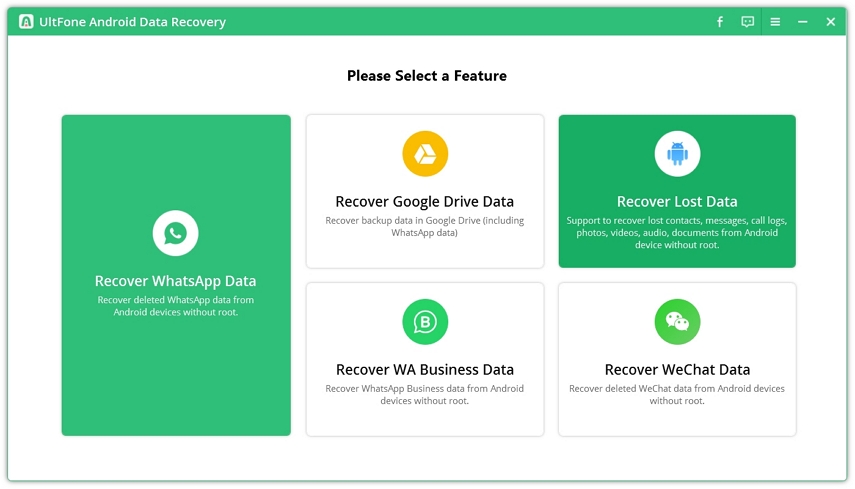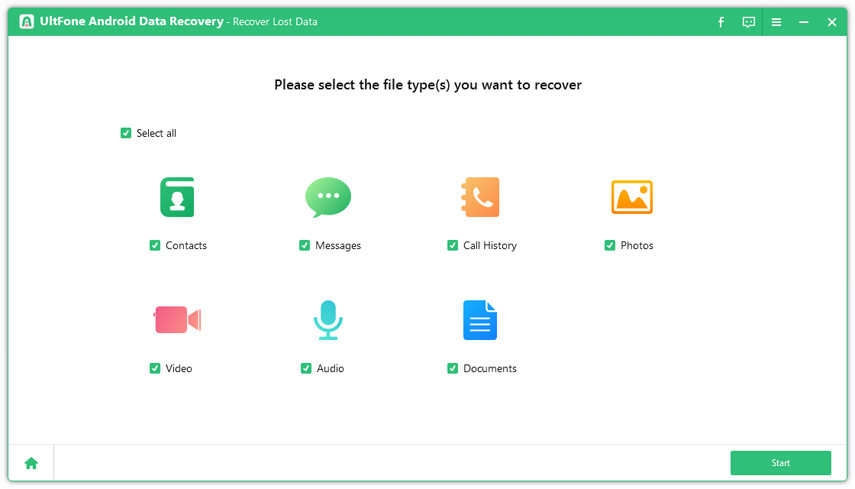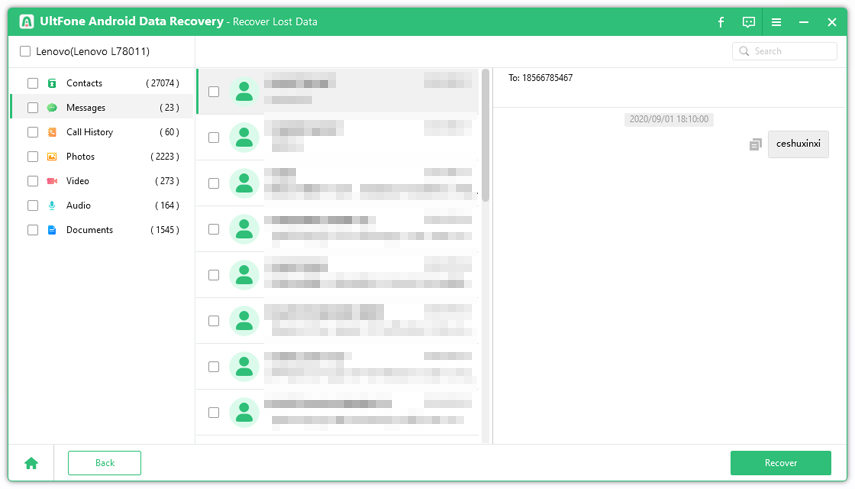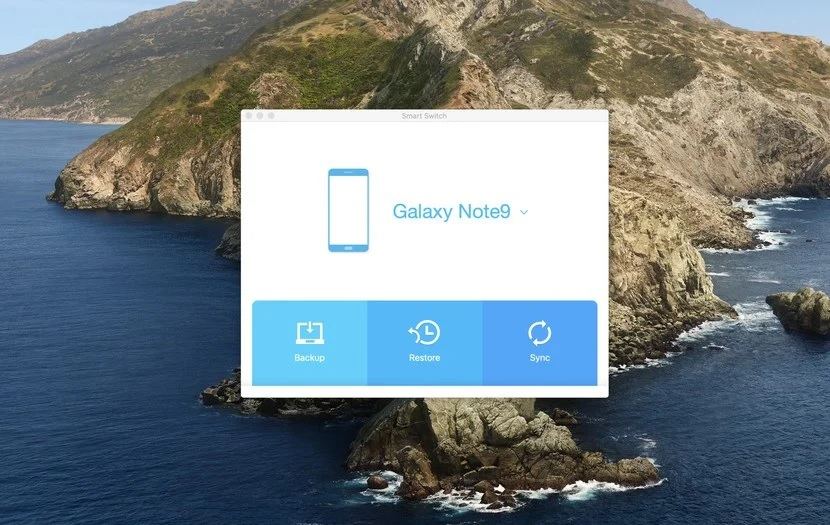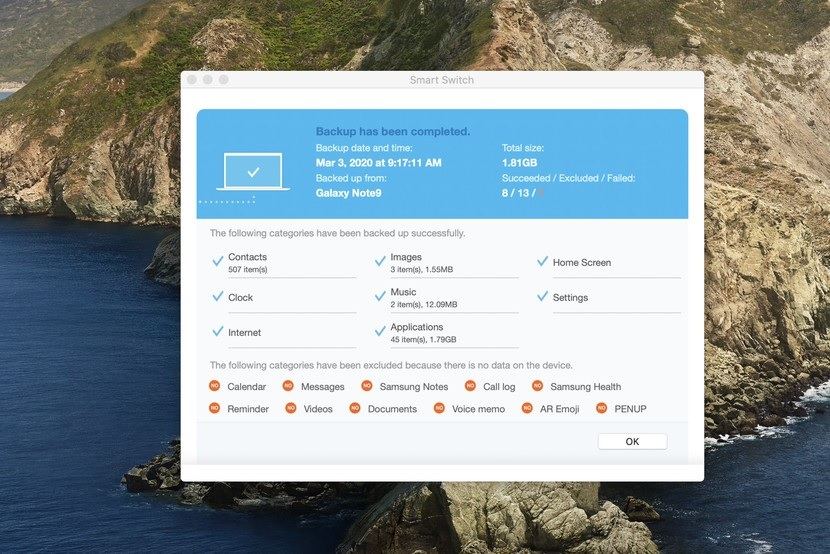How to Recover Data from Broken Samsung S8
 Jerry Cook
Jerry Cook- Updated on 2021-05-28 to Android Data
People very often drop their phone and hope that the screen don't break. However, not every mobile phone user is that lucky. If you are a Samsung user and your phone is broken, you must be worried sick about data recovery. But don't worry, for all the Galaxy S8 users, we have a detailed guide of Samsung Galaxy S8 broken screen recovery.
It might seem like there is no way around lost data if the screen of the device is broken. But we will introduce you to some potential Galaxy S8 broken screen data recovery options. Let’s begin.
Part 1. The Best Way to Recover Data from S8 with Broken Screen without Backup
Before we get down to the solutions that have only 50-50% chances of success, we would like to introduce you to UltFone Samsung Data Recovery. With the help of this industry-leading technology for data recovery, you will never have to worry about data loss. It can quickly recover data from Samsung S8 broken screen without rooting your phone.
Here are the key features of the software:
- Over 7000 Android phone and tablet support including Samsung S8.
- Recover photos, videos, music files, contacts, messages, and other data types.
- Deleted WhatsApp message recovery without backup.
- Possible recovery after deletion, system update, broken screen, factory reset, black screen, forgotten password, virus attack, and other scenarios.
Just by looking at the features, you will realize that UltFone can be very useful for you to do Samsung s8 data recovery. So, get access to the Samsung data recovery s8 download from the official site and follow the guide below to recover data from Galaxy S8 or any other Android phone.
-
Step 1 Launch UltFone Andrdoid Data Recovery once the setup finishes and select the Recover Lost Data on Android from the home screen. As the software prompts you to connect the device, make sure that the USB debugging option is enabled on your phone so that the software has access to the storage.

-
Step 2 On the next screen, the software will display the supported file types for recovery. Select the type of data you need to retrieve and hit the Start button to initiate the scanning process for lost or deleted data.

-
Step 3 UltFone will only take a while to scan your phone and display the results on the screen. With selective recovery feature, you can select multiple files and recover them all at once.

- Step 4Finally, hit the Recover button and specify the location where you want to save the data. Now you can transfer the data into any phone using the simple copy-paste method.
Part 2. How to Recover Data from Galaxy S8 with Broken Screen via Find My Mobile
We know what you must be thinking, Find My Mobile feature of Samsung devices is to find a lost phone, lock screen, and block access to the device. But one feature you haven't paid enough attention to is the backup feature available on your Samsung Cloud drive. By using this feature, you can learn how to get pictures off a broken Samsung phone.
Here is the step-by-step guide on how to retrieve deleted photos on Samsung S8:
- Step 1: Visit Samsung Find My Mobile website and log in using your Samsung account credentials. As you log in, you will see a bunch of options on the right-side panel that are usable remotely.
-
Step 2: Start by clicking on the Unlock option to reset the screen lock feature on your phone. Now that your device is unlocked, make sure that you create a backup of your device using the Back-Up feature.

- Step 3: After backup finishes, connect your device to a computer using data cable and access the data stored on your device.
Users can also consider repairing their Galaxy S8 screen and restoring the data from Samsung Cloud. However, the Restore option will be available for Samsung phones only, which means you can't use this method on computer.
Part 3. How to Recover Data from Broken Galaxy S8 via AutoPlay
Another method that can be used to recover data from Samsung S8+ phone with broken screen is using AutoPlay. But there is a key requirement to use this method, that is the USB debugging must be enabled before the screen broke. Only then your device data will be accessible directly without permission.
The step for using AutoPlay involves:
- Step 1: Connect the Samsung device to the system via USB. The “AutoPlay” window will pop up on the screen as your computer detects the phone.
-
Step 2: Click on the Open Device to View files option and access the internal storage of your phone. Copy any or all data from your device and paste it in any folder on the computer.

Keep the device connected to ensure that the process finishes without interruption. After the process finishes, you can transfer the data on any phone.
Part 4. A Useful Tip: How To Backup A Locked Samsung Galaxy S8 Phone With Broken Screen
When the phone screen is broken, it usually means that the touch doesn’t work, and we can’t perform any task. But with Find My Mobile feature, we can still manage to unlock our phone and back up data so that we won't lose it permanently. As long as we have a phone backup, it will be easy to learn how to recover data from Galaxy S8 with broken screen. Here's the guide you should follow.
- Step 1: Log in to your Find My Mobile account and wait as you see your location and some options. Choose the Unlock option and enter your Samsung account password to confirm. As the device gets unlocked, its data will be accessible.
-
Step 2: Now, connect your phone with a system and download the Samsung Smart Switch application on the system. Launch the app, and it will detect the Samsung device automatically.

-
Step 3: From the application home screen, click on the Backup option, and the software will notify when the backup is complete.

In the report, you will be able to see the data that was successfully backed up. Hit Ok to finish the process, and now you can restore the backup on the same phone after repair in case data loss happens.
Conclusion
Hopefully, now you've known all about how to recover data from locked Samsung Galaxy S8 with broken screen. Regardless of the data loss condition, the most commendable solution is UltFone Samsung Data Recovery. It can help you how to recover data from Android phone with broken screen. So, before you try resorting to other solutions, give this reliable software a round.