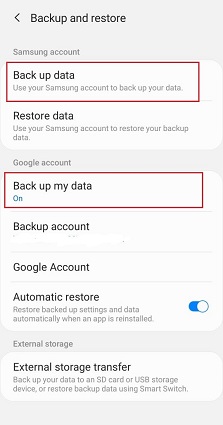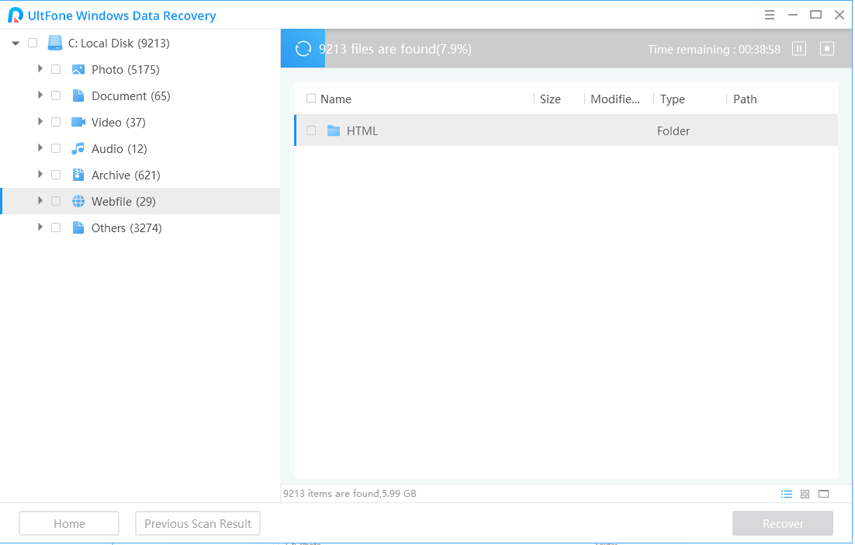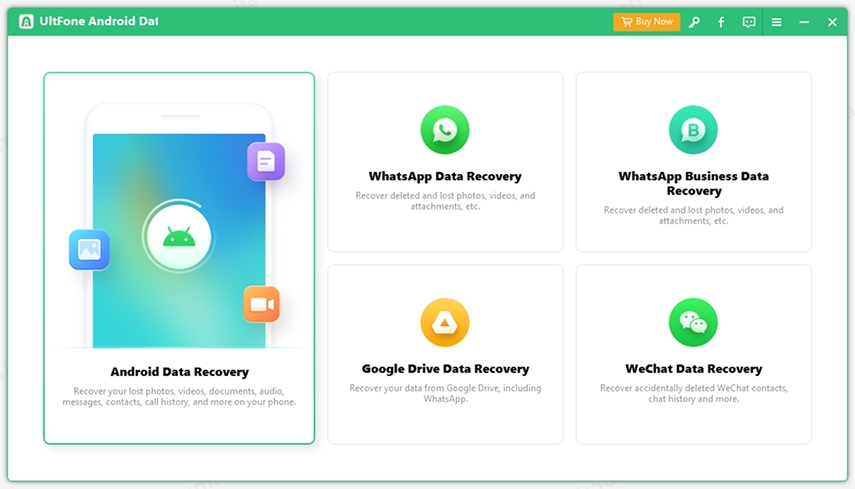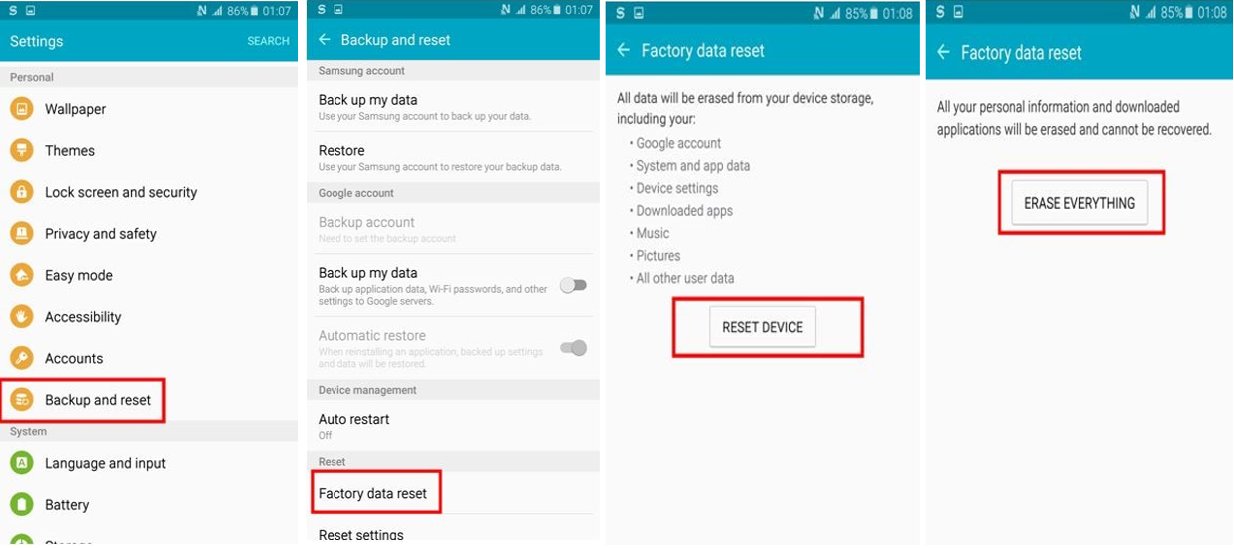How to Recover Data after Factory Reset on Android?
 Jerry Cook
Jerry Cook- Updated on 2023-07-14 to Android Data
I factory reset my Android phone. As a result, data has been erased. So, is there any way to recover data after performing a factory reset on Android device
Yes. There are several ways to get back data after performing a factory reset on an Android device. No matter whether the factory reset is intentional or not, you can always get back your data. If you have no clue how to perform data recovery after factory resetting your device, no worries!! This is the only guide you need to get the job done and rescue your important data. Here, we’ll walk you through four ways to recover data after factory reset on Android. So, read on!!
- Part 1. What Happens after Android Factory Reset?
- Part 2. How to Recover Data after Factory Reset on Android Free without Computer?
- Part 3. How to Recover Data after Factory Reset on Android without Backup
- Part 4. Added Useful Tips for You
Part 1. What Happens after Android Factory Reset?
All Android devices come with a built-in feature called Factory Reset. The feature will erase all device settings, user information, app data, and other data on an Android device and restore the device to the factory status. Therefore, misusing the feature will result in losing all the important files and data from the Android device when there is no backup file.
Factory reset on Android can happen intentionally or accidentally. You may want to factory reset your device to clear junk files, guard the device against malware files, erase everything before selling the device, bypass the locked Android device screen, and more.
Whether it’s an accidental or intentional Android factory reset, you can still get back your data. Continue reading to learn all plausible ways to rescue your data.
Part 2. How to Recover Data after Factory Reset on Android Free without Computer?
If it’s about how to recover data after factory reset on Android free without computer, give a try to the following methods.
Way 1. Recover from Local Backup
There is a built-in backup feature on most Android phones. Therefore, if you create a backup through that feature on your device, you can recover your data from that backup after performing the factory reset.
There is a built-in backup feature on most Android phones. Therefore, if you create a backup through that feature on your device, you can recover your data from that backup after performing the factory reset.
-
Step 1: To commence, you need to first backup your device data. Thus, go to the “Settings”>” Backup and Restore”. Here, you’ll notice a backup option that you can use to back up your device data. Turn on that option and let the backup process finish.

-
Step 2: To get backup your data after a factory reset, go to the “Backup and Restore” from “Settings”. Here, locate the “Restore” option and click on it. After then, choose the latest backup file and restore your data.

Way 2. Restore Android Data from Google Account
You can take advantage of the Google account linked to your Android phone to backup and restore data after performing the factory reset on your device.
Here’s how to recover data after factory reset on Android from a Google account:
-
Step 1: Go to the “Settings”>” Google”>” Backup” on your Android device. Here, you will notice options to automatically backup your device data to the linked Google account as well as an option to backup now. So, enable both these options and the “Automatic Restore” option.

- Step 2: Set up your Google account after factory resetting your device. You’ll then get an option to restore your data during the setup process. So, use it to get back up your data.
As you now see that the above two methods work only if you have a backup before factory resetting your Android device. So, what if there is backup beforehand? No worries!! Read on to learn how to restore data without backup.
Part 3. How to Recover Data after Factory Reset on Android without Backup
It is indeed possible that you have performed the factory reset on your device without first taking the backup of your device data. If that’s the scenario, you must know that you can recover photos after factory reset android without backup using a reliable data recovery tool such as UltFone Windows Data Recovery tool.
But the catch is that the possibility of getting back data directly from the device's internal memory without backup is quite small. Therefore, if your device comes with an SD card and you use the card to save your data, then you can simply recover data from the SD card without any hassle.
UltFone Windows Data Recovery tool can help you recover any type of data from an SD card with a high recovery rate. The software has the potential to recover data in several scenarios including factory reset, accidental deletion, virus attack, and more.
Here’s a simple guide on how to recover files after factory reset on Android with the assistance of UltFone Windows Data Recovery tool:
-
Step 1 Run the program and connect your Android SD card to the computer with the assistance of a card reader. From the software’s main interface, choose your SD card to perform recovery, and hit the “Scan” button.

-
Step 2 The software will now scan the SD card to look for the lost files.

-
Step 3 Upon a successful scan, you can preview the data and select the one you would like to recover. Finally, hit the “Recover” button and select the location where you would like to save the recovered data.

Part 4. Added Useful Tips for You
If it’s about recovering deleted data from Android internal memory, then UltFone Android Data Recovery can help you with that. No matter whether the reason is accidental deletion, malware attack, or system crash you end up losing your data, UltFone Android Data Recovery is the solution you can count on to rescue your data. On top of all, the tool is capable of recovering data from an Android device even if there is no backup beforehand. It supports all major Android devices and models including Samsung, LG, and more.
Here’s how to recover data from Android internal memory using UltFone Android Data Recovery:
-
Step 1: Run the software on the computer. From the main interface, choose the “Recover Lost Data” option.

-
Step 2: Connect your Android device to a computer.

-
Step 3: Choose the file types you want to recover and hit the “Start” button.

-
Step 4: Upon a successful scan, you can preview the data you can recover. Finally, select the data you want to get back and hit the “Recover” button.

The Bottom Line
That’s all on how to recover data after factory reset on Android. We have provided all plausible solutions to restore data after performing a factory reset on your Android device. Whether you have a backup beforehand or not, you can still rescue your data. So, use the method that you find the most appropriate for your unique situation and get back your data.