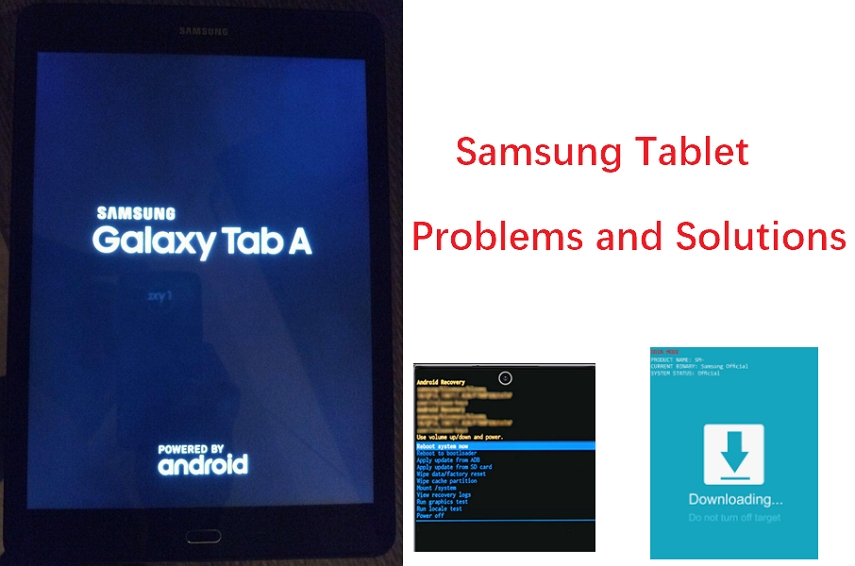How to Retrieve Deleted Text Messages on Samsung
 Jerry Cook
Jerry Cook- Updated on 2025-04-09 to Android Data
Samsung phones remain a top choice for Android users — whether it's for texting, taking photos, or staying connected. But what happens when you accidentally delete an important message? It can be frustrating, especially if those texts contained vital information. In this guide, we’ll walk you through the best methods to retrieve deleted texts on Samsung.
- Part 1: Can You Retrieve Deleted Text Messages on Samsung?
- Part 2: How to Retrieve Deleted Texts on Samsung from Backup
- 1. Restore Deleted Messages from Samsung Cloud Backup
- 2. Retrieve Texts from Google Drive Backup
- 3. Use Samsung Smart Switch to Restore Messages
- Part 3: How to Get Deleted Text Messages Back on Samsung Without Backup
Part 1: Can You Retrieve Deleted Text Messages on Samsung?
When you lose the messages from the Samsung devices, they aren't permanently deleted. Instead, text messages became hidden, and you can retrieve the deleted messages provided you don't overwrite them.
Apart from recovering lost messages through Samsung Cloud Backup and Samsung Switch, you can temporarily retrieve them from Google Drive and the Recycle Bin. If there is no backup of the deleted Samsung messages, you can also try out third-party data recovery software to access the lost data.
Part 2: How to Retrieve Deleted Texts on Samsung from Backup
Suppose you were lucky enough to prepare a backup of the deleted Samsung messages. In that case, you can refer to the solutions mentioned below to know how to find deleted texts on Samsung Galaxy.
1. Restore Deleted Messages from Samsung Cloud Backup
Samsung has created an online backup service, the Samsung Cloud, that could help you retrieve deleted text messages. Thus, if you've backed up your mobile device to the Samsung cloud, you can retrieve the lost messages.
Step 1: Choose the ''Accounts and Backup'' icon after accessing the phone's settings.
Step 2: Tap on the Backup and Restore and then select the Restore Data afterwards.
Step 3: Select the Samsung smartphone, select the content you wish to restore, and select Restore.
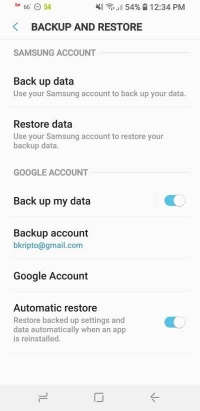
2. Retrieve Texts from Google Drive Backup
If you've backed up the deleted Samsung messages to Google Drive, UltFone Android Recovery's Google Drive features allow you to quickly retrieve the lost messages.
It brings a fast scanning speed and has the credentials to recover multiple types of Android data without asking you to erase the Android device. Follow the guide below to learn how to retrieve deleted text messages on Samsung via UltFone Android Data Recovery?
- Step 1 Install the UltFone Android Data Recovery and click on the Recover Google Drive Data upon launching the software.
- Step 2Log in with the Google account credentials to access all the data stored on the Google Drive.
- Step 3Select the text messages you wish to receive and press the Start icon to begin downloading the selected data.
- Step 4In this phase, you'll need to preview the lost data and then hit the Recover icon to retrieve it.
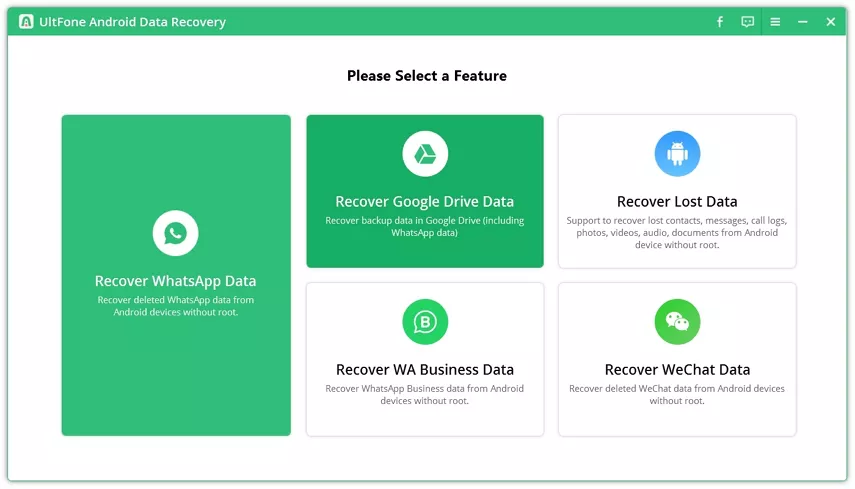
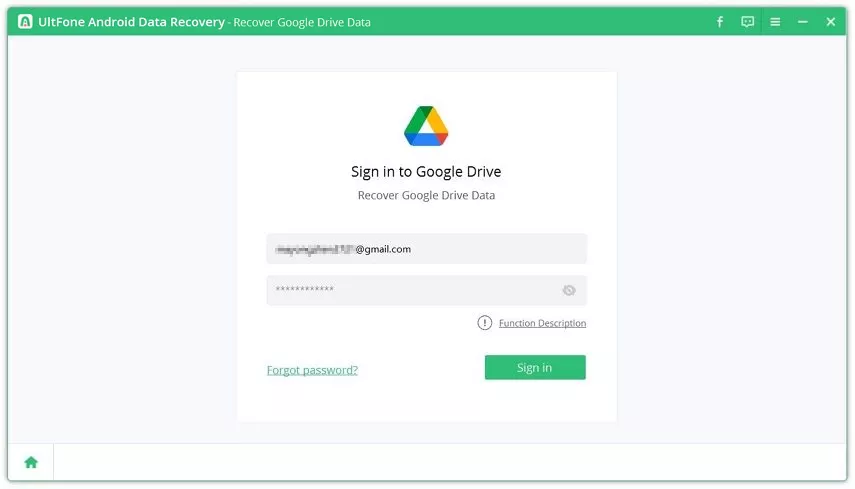
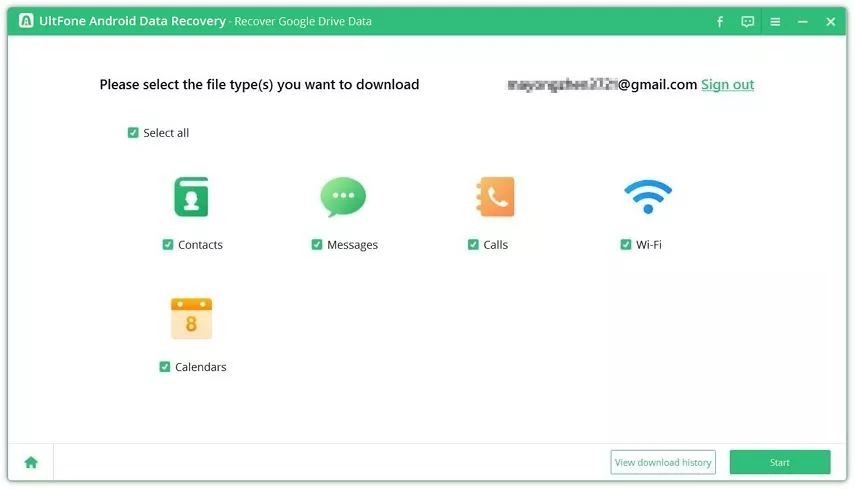
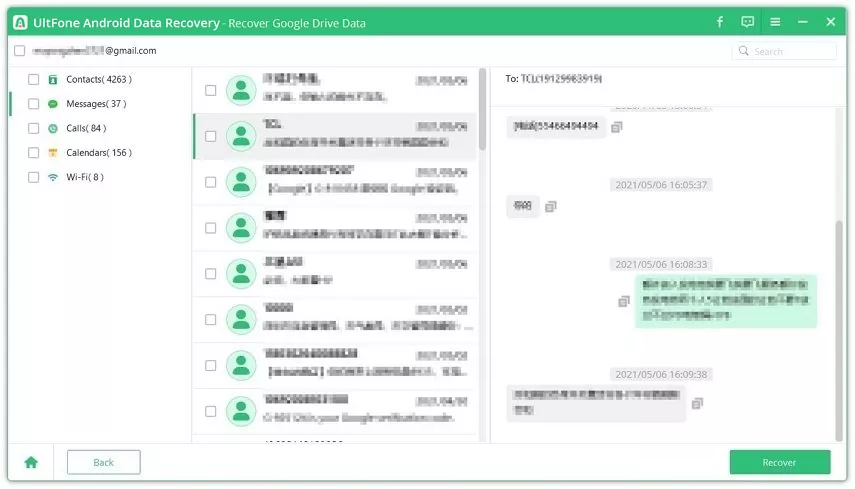
3. Use Samsung Smart Switch to Restore Messages
Samsung Smart Switch is an official Samsung app primarily introduced for data transfer. It enables you to back up data from an old Samsung device and then transfer it to a new Samsung mobile device. Using the Samsung Smart Switch to back up the data, you can retrieve the messages accordingly.
Step 1: Plug the USB cable into the computer's USB port and connect the other end of the cable to the Samsung smartphone.
Step 2: Launch the Smart Switch on the computer and hit the Restore icon. The software will now automatically detect the backed-up data on the computer.
Step 3: Press the Restore icon, which starts recovering the deleted Samsung text messages.
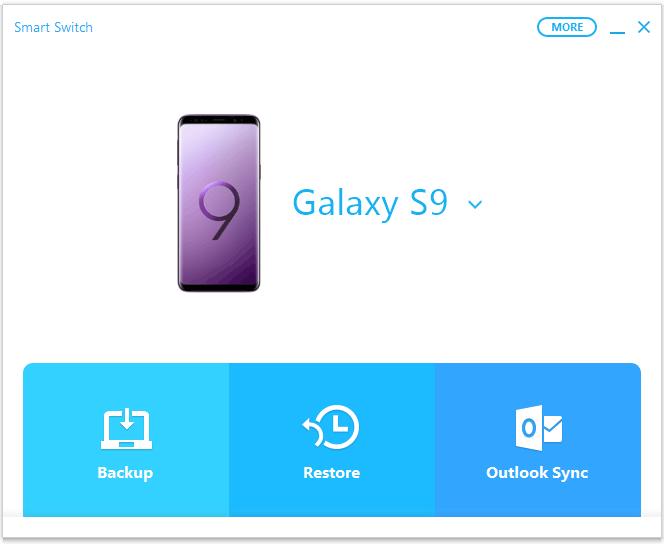
Part 3: How to Get Deleted Text Messages Back on Samsung Without Backup
Even if you forgot to prepare a backup of the deleted Samsung messages, UltFone Android Data Recovery rescues you. With this outstanding third-party data recovery software, you've got the chance to recover multiple types of Android data, offering a fast scanning speed. Users using the UltFone Android Data Recovery will enjoy the highest recovery rate. It also allows you to preview the data before getting it back.
How to retrieve deleted texts on Samsung with UltFone Android Data Recovery?
- Step 1 Launch the UltFone Android Data Recovery and select the ''Android Data Recovery'' icon.
- Step 2Connect the Android device to the computer and follow the on-screen instructions to turn on USB debugging. Next, press the Start icon to begin scanning for the lost Android data.
- Step 2Preview the scanned Samsung data, select the text messages you want to retrieve, and press the Recover icon to retrieve the lost data.



Wrapping Up
Losing important Samsung messages might frustrate you, but this guide has mentioned reliable ways to help you learn how to retrieve deleted texts on Samsung. We've highlighted how recovering deleted text messages through Samsung Cloud and Samsung Smart Switch is possible.
People with a Google Drive backup can access lost text messages using UltFone Android Data Recovery. UltFone Android Data Recovery allows you to access the lost text messages without backup if a backup is available. With the fast scanning speed, UltFone Android Data Recovery only takes a few moments to recover the lost data.
FAQs About Retrieving Deleted Text Messages on Samsung
Q1: How do I retrieve deleted text messages on a Samsung Galaxy phone?
If you've previously turned on the backup, you can access the deleted messages through Samsung Cloud. Smart Switch can also retrieve the data if you've backed it up using it. A few third-party software programs also enable you to recover lost Samsung messages that have been deleted permanently.
Q2: What happens when you delete a text message on Samsung?
Removing text messages from your Samsung device doesn't erase instantly; they remain in the local storage until you overwrite the data.
Q3: Are deleted text messages permanently gone?
If you don't overwrite the Samsung messages, recovering them once deleted is possible. Using a third-party data recovery tool allows you to return the deleted Samsung messages without backup.