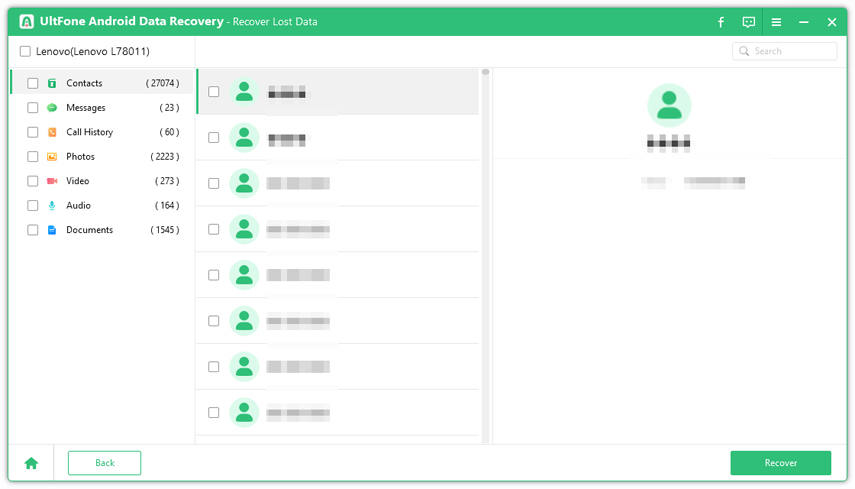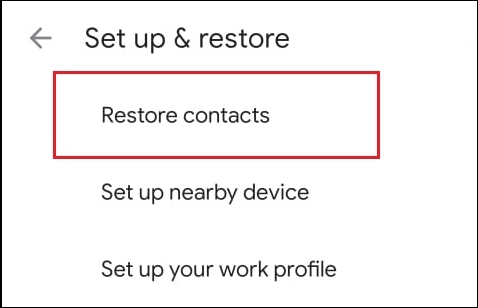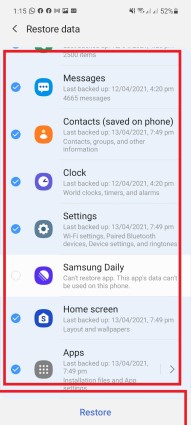How to Restore Contacts after Factory Reset Android?
 Jerry Cook
Jerry Cook- Updated on 2023-02-22 to Android Data
If anything, losing your contacts, as well as other data on the phone, after performing a factory reset is not uncommon. This can happen to anybody, anytime, but luckily, you don’t need to panic.
With little patience and useful knowledge, you can bring back all your contacts in no time. And that’s why we are here to teach you how to restore contacts after factory reset Android effortlessly.
Below are the 5 proven ways to retrieve your lost contacts on any Android phone. Give it a read and let us know which method works best for you.
Part 1: Does factory reset delete all contacts?
The first question that pops up in the mind is, if I factory reset my Android will I lose my contacts? Unfortunately, this is the case.
The very reason for factory resetting a phone is wiping out all your data for any reason. People often factory reset their devices to get rid of minor bugs, free extra storage, or remove their personal data when switching phones.
Thus, no matter if you have intentionally factory reset a phone or inadvertently, you’re going to lose all your contacts. Thus, backing up contacts before a factory reset is important because it ensures that you will not lose important personal or professional contacts after the reset. The next section is going to discuss how to how to restore contacts after factory reset android with or without backup.
Part 2: How to recover contacts after factory reset
Below is a step-by-step guide of several simple solutions to recover your contacts. Implement them carefully to get the job done.
Way 1: UltFone (if not backed up)
Looking for the easiest and most reliable method for how do I restore my contacts on my Android phone? Look no further and get UltFone Android Data Recovery. This professional tool empowers users to get back all the lost contacts – even without a backup.
Compared to its competitors, UltFone doesn’t require you to root the mobile phone to retrieve lost contacts. Aside from contacts, you can get back any type of data including photos, videos, messages, audio, and other documents.
One key advantage of using UltFone is its ability to restore selective data. You get to apply the filters to choose only the files you want to recover. This comes handy if you have lost loads of data but don’t want to restore all of it.
Here’s how to recover contacts after factory reset using this versatile tool:
- Step 1 Launch the program after installing it on your PC.
Free Download For PC Secure Download Free Download For Mac Secure Download BUY NOW BUY NOW - Step 2 Choose the Recover Lost Data mode on its home interface and connect your Android phone to computer.

- Step 3 Once your phone is connected to the software, tick the Contacts option and hit Start.

- Step 4 The program will scan and show all the lost contacts on the screen. Select the files you want to retrieve and hit Recover.

And voila, you have just recovered all the contacts. If you have any trouble following these steps, head to watch the guide video.
Way 2: Google Drive
Restoring your lost contacts from Google account is quite straightforward, provided you have already made a backup.
Don’t know how to do that? Worry not and follow the below steps for how to retrieve deleted numbers from call log using Google account:
Step 1: Go to the Settings > Google > Set Up & Restore > Restore Contacts.

- Step 2: To copy, click on the phone with the contacts.
- Step 3: Click on Restore, then wait until you see the Contacts restored message.
Way 3: Gmail
If your Android phones was synced with a Google account prior to losing contacts, then cheer up. Gmail offers a simple procedure to restore contacts Android within 30 days of losing them.
Follow the below steps to proceed:
- Step 1: Login to your Gmail account that is synced with the phone.
- Step 2: On the main page, hit the Gmail icon at the top-left corner and choose Contacts. You’ll enter the Google Contacts interface.

- Step 3: Next, click on More and select the Restore Contacts option.

- Step 4: A pop-up will appear where you can select the time frame to restore contacts.

Way 4: Samsung cloud
If you’re a Samsung user and have already made a backup of your data, then recovering lost contacts is a cakewalk. Check out how to get back your contacts from Samsung cloud backup :
- Step 1: Head to Settings and tap Cloud and accounts > Samsung Cloud.

- Step 2: Next, tap Contacts (saved on phone) and hit Restore at the bottom. It will instantly retrieve your backed up contacts.

Way 5: Local backup
Android gives you an option to backup the files locally, without using any third-party tool. If you have already backup up contacts before losing them due to factory reset, then you’re in luck. With just a few clicks, users can retrieve contacts and other files.
Not that this feature is not available in all Android phones. Having said that, here’s how to recover contacts after factory reset from Android local backup:
- Step 1: On your Android phone, head to Settings > Back up & reset > Local backups.

- Step 2: You’ll see a list of local backups. Click on the latest file, select Contacts, and hit Restore.
- Step 3: Wait patiently until your phone restore the contacts.
Warp up
And that’s all you needed to know about how to restore contacts after factory reset Android. All the methods we outlined are user-tested and tried, so you can start implementing them. But most of these solutions require a prior backup to help your retrieve the contacts.
That’s why we recommend you UltFone Android Data Recovery to get back lost contacts. It has 99.9% success ratio and doesn’t need any backup file to get started. With this program, you can recover all the contacts irrespective of how they were lost in the first place.
Feel free to ask any questions.