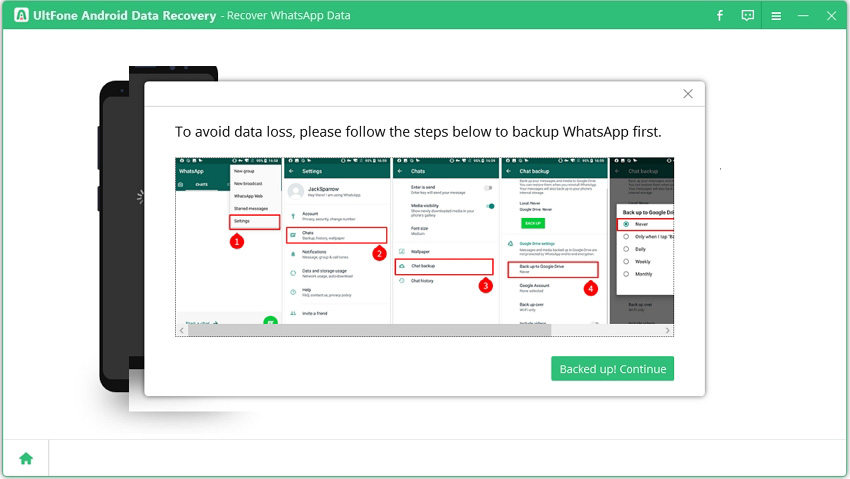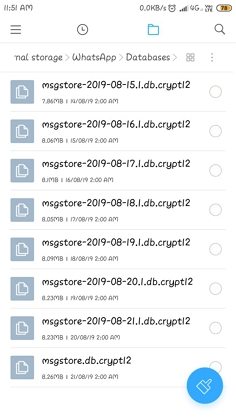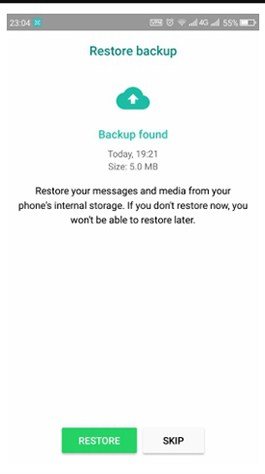How to Recover Deleted WhatsApp Messages on Samsung S22
 Jerry Cook
Jerry Cook- Updated on 2022-02-12 to Android Data
We all can agree that WhatsApp is one of the brightest social media applications. We can use it to send various media files in high quality, share details of our lives, and stay in contact with everyone. It is hard to imagine life without this app. Even businesses are run via WhatsApp messages. So, wonder what happens when the messages are deleted mistakenly. And the worst situation would be the one when you don't know how to recover deleted WhatsApp messages on samsung without backup.
So, in this article, we are going to learn the possible ways on how to retrieve deleted WhatsApp messages on Samsung S22/S10/9/8/7/6. As Samsung is one of the most popular Android phones, the steps of recovery only differ slightly. So, you can also take the help of the guide for other Android devices as well.
- Part 1. How to Recover Deleted WhatsApp Messages on Samsung S22 without Backup
- Part 2. How to Recover Deleted WhatsApp Messages on Samsung S22 from Backup
- Part 3. A Useful Tip: How to Backup WhatsApp on Samsung S22
Part 1. How to Recover Deleted WhatsApp Messages on Samsung S22 without Backup
When the users don't have a backup for WhatsApp, they usually freak out. But you don't even have to worry in this situation also. We have a perfect tool that will let you figure out how to read deleted WhatsApp messages on Samsung S22/S9/8/7 without backup. It is UltFone Samsung Data Recovery which is capable of retrieving various types of files and data from SamsungS22/S20 and other Android devices with just one click. This software application is safe and reliable for the task. What makes the software distinguish from other tools is recovering WhatsApp data is a separate feature. You can use this feature as it doesn't even require rooting of the Android device.
Step by Step Guide For Samsung Data Recovery without Backup:
-
Step 1 Download and install the software from the official website and launch it. From the home interface, select the Recover WhatsApp Data feature and connect your Samsung phone with the device.

- As you connect the phone, you have to remember to turn on the USB debugging options. If you don't know where to find the option, the software will also provide you a guide to turn it on.
-
Step 2 Click on the Start button and make sure that you are logged into your account.

-
Before you go through these steps, it is suggested that you create a new backup of WhatsApp data.

-
Step 3 Now, the software will scan the WhatsApp data including messages and photos on your device and display the results on the screen.

-
Step 4 Select the files or messages that you want to get back and hit the Recover button. As you recovering messages, keep this mind that the chats will be recovered as an HTML file.

You can view the messages but not in the applications. The attachments will be recovered in the original format. But you will have your WhatsApp data back on the device.
Part 2. How to Recover Deleted WhatsApp Messages on Samsung S22 from Backup
In this section, we are going to explore how to retrieve deleted WhatsApp messages on Samsung devices when we have a backup file. Take a look at the different ways.
Way 1. How to Retrieve Deleted WhatsApp Messages on Samsung from Google Drive
As there are several ways to retrieve deleted messages and images from WhatsApp, we are going to learn about all of them. Let's start with Google Drive. For Android users, Google drive is the best option for backup. So, you should also know how to create a backup and how to recover deleted WhatsApp messages on Samsung without a computer using Google Drive.
-
Step 1: Open WhatsApp> Settings> Chats> Chat Backup, and create the latest backup of the application. It is advised to set a regular backup frequency if you want to ensure that you don't lose messages or media files abruptly.

-
Step 2: Uninstall the application and reinstall it. When you are setting up the same account, the app will prompt you to restore backup once you verify your number. Click on the Restore button and within a while; you will have all your messages back on the device.

Don't worry about the media files, they will also be restored in the background but you will need a Wi-Fi connection for them.
Way 2. How to Restore WhatsApp Messages on Samsung S22 from Local Backup
To know how to recover deleted messages on WhatsApp Samsung using a local backup, your device will need to store up at least 7 days worth of local files. Google Drive only keeps the recent backup file. So, if you want a backup which isn't recent, you have to follow the steps below:
-
Step 1: Download a file manager app on your device. Inside the file manager, navigate to the sdcard/WhatsApp/Databases and you will find the recent backup files. If you have internal storage as default, then follow the same path to find the files.

- Step 2: The file would be like this- msgstore-YYYY-MM-DD.1.db.crypt12. You have to rename the file as- msgstore.db.crypt12. If you see an earlier backup file with the extension as crypt9 or crypt10, don't change it. You only have to remove the date from the file name.
-
Step 3: Now when you reinstall the app, the restore feature will take that file for backup and you will have the lost messages and media files back.

The process isn't that typical as it sounds. But sometimes, the backup file gets corrupted and the users fail to restore the backup.
Part 3. A Useful Tip: How to Backup WhatsApp on Samsung S22
You already know how to restore WhatsApp messages on Samsung, but knowing about how to backup WhatsApp on Samsung phone is also important. Creating a google drive backup is easy once you get a hang of it. The steps you need to follow are given below:
- Step 1: Launch the application and open menu. Click on the Settings option, open Chat settings, and then click on Chat Backup.
-
Step 2: In the menu below, you will see the Backup to option. Add your Google account there and select a backup frequency to ensure that you always have a backup of the data. If you have multiple accounts, choose the one you prefer.

- Now, choose the network from the Backup Over option and then click on the Backup Now option. You will have the latest backup of your WhatsApp data within a minute.
Last Words
Now, you know how to backup and how to recover deleted WhatsApp messages on Samsung phone. From now on, you can help others as well to retrieve their old chats and media files. If you feel confused between the backup files and don't want to take any risk, then you can also use Samsung Data Recovery software. It is also a safe and reliable recovery tool.