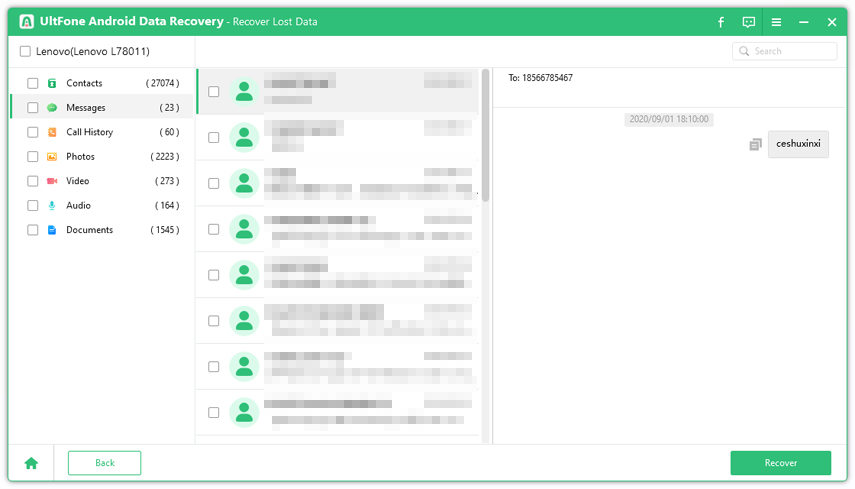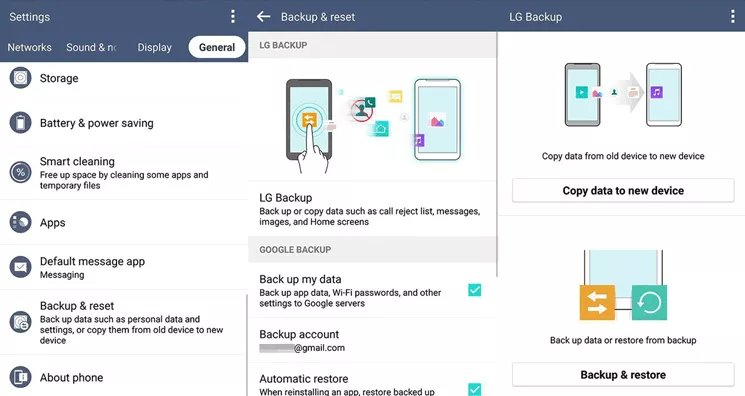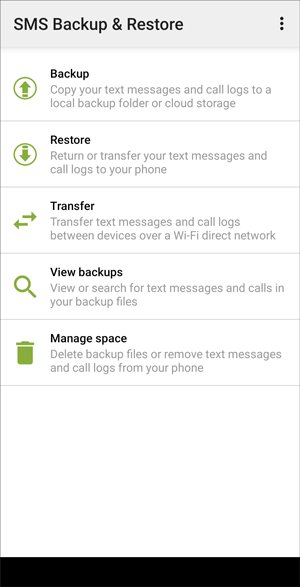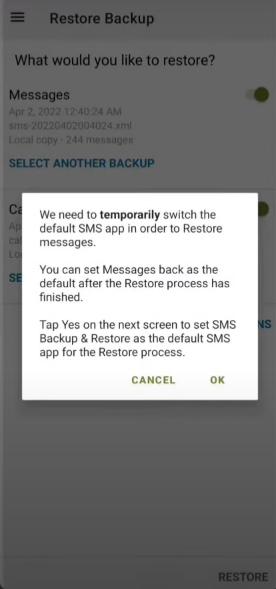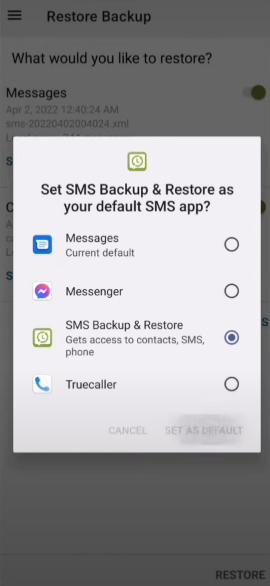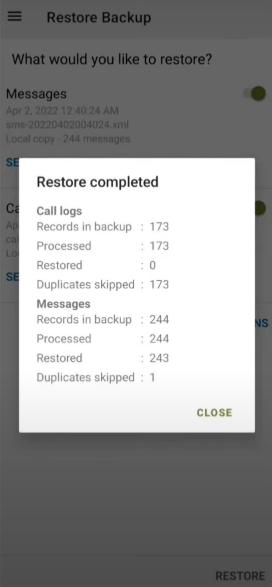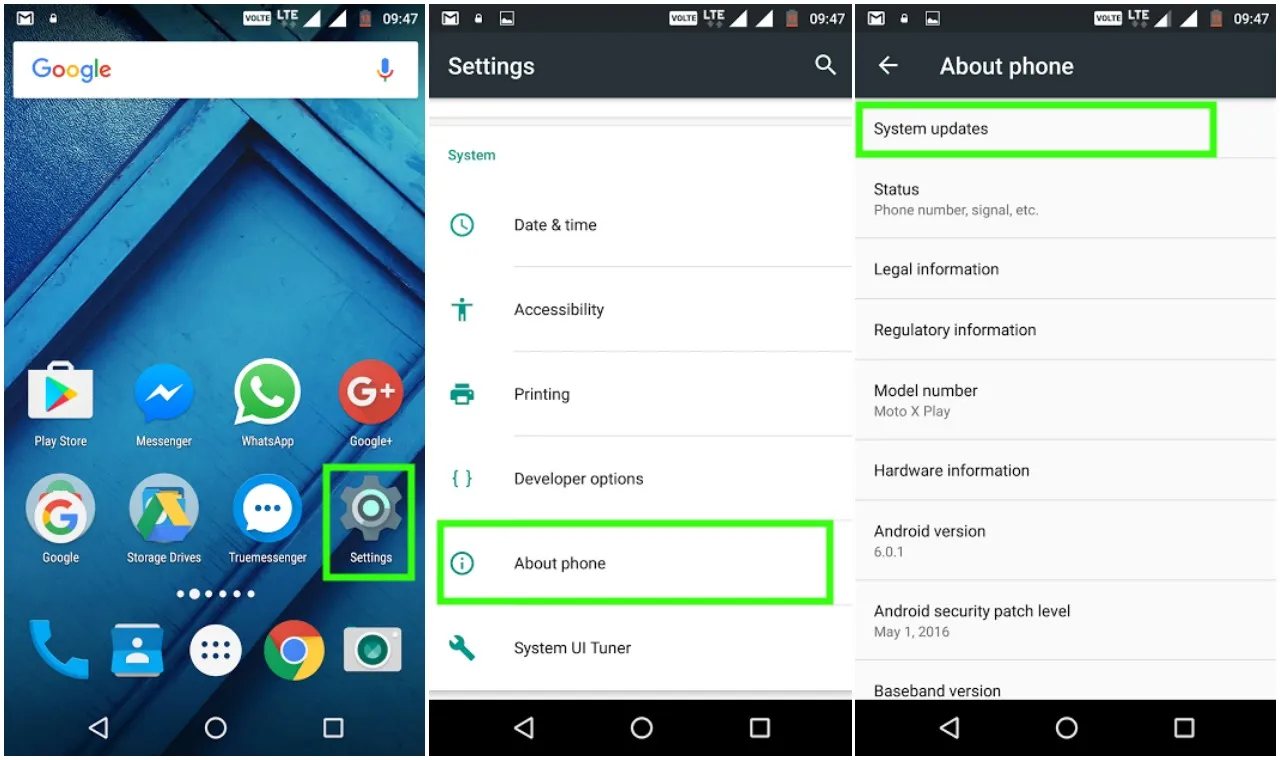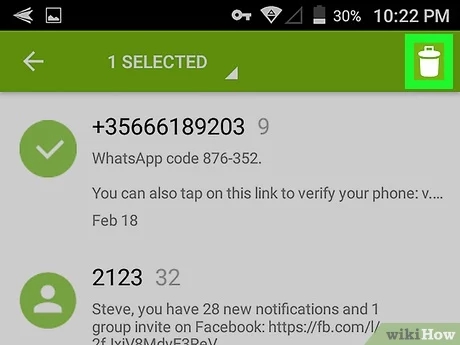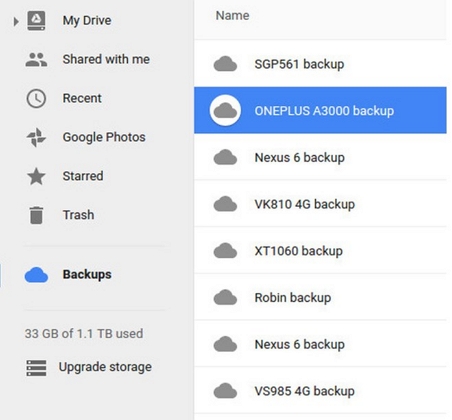How to Recover Deleted Text Messages from LG Phone
 Jerry Cook
Jerry Cook- Updated on 2025-03-11 to Android Data
Losing text messages on your LG phone can be frustrating, especially if they contain important personal or work-related information. Whether the deletion happened accidentally, due to a system crash, or after a factory reset, knowing how to restore deleted text messages on an LG phone is crucial.
In this guide, we’ll walk you through effective solutions, including built-in backup options, and third-party recovery tools, ensuring that you can retrieve deleted texts messages quickly and effortlessly. If you're wondering how to recover deleted text messages from LG phone without a computer, keep reading to explore the best recovery methods tailored to your needs.
- Part 1: Can you Retrieve Deleted Text Messages on LG Phone
- Part 2: Recover Deleted Text Messages on LG without Backup
- Part 3: How to Find Deleted Text Messages from LG Phone with LG Bridge
- Part 4: How to Retrieve Deleted Text Messages from LG Cell Phone from Carrier
- Part 5: How to Recover Deleted Text Messages from LG Phone without a Computer
- Recover Deleted Text Messages from LG Backup
- Restore Deleted Text Messages from SMS Backup & Restore App
- Wrap up
Part 1: Can you Retrieve Deleted Text Messages on LG Phone
Yes, recovering deleted text messages from an LG phone is possible, but time is of the essence. When a message is deleted, it isn’t immediately erased from your device; instead, the system marks the storage space as available for new data. Until that space is overwritten, there’s still a chance to recover the lost messages.
To maximize your chances of successful recovery, it’s crucial to act quickly. Avoid using your phone for any activities that could overwrite the deleted data, such as sending new messages, making calls, or even taking photos.
Part 2: Recover Deleted Text Messages on LG without Backup
If you want to retrieve deleted text messages LG phones easily, you can use UltFone Android Data Recovery. UltFone is an Android data recovery tool that enables you to recover deleted messages without backup and rooting your device. It is supported in the following LG Phones/Tablets: LG G series, LG VS series, LG VX series, and other LG phones.
Key feature of UltFone Android data recovery software:
- Provides the highest recovery rate and is 100% clean and safe.
- Recover not just SMS but also deleted WhatsApp messages, making it a versatile recovery tool.
- Easily preview messages before restoring them, so you can selectively recover only what you need.
- Supports data recovery from SD cards and over 6,000 Android devices, giving you flexibility in retrieving lost data.
Here's how to recover deleted text messages from LG phone using UltFone:
- Step 1 Download and install UltFone Android Data Recovery on your computer and run the software.
Free Download For PC Secure Download Free Download For Mac Secure Download BUY NOW BUY NOW - Step 2 Click on Recover Lost Data.

- Step 3 Select Messages and click Start to begin scanning.

- Step 4 Finally, when the scan is complete, you can choose the text messages you want to recover and click Recover. That’s it.

This isn't the only way to retrieve lost messages. You can still know how to retrieve deleted text messages from LG cell phone using a phone carrier, LG bridge, SMS backup & restore. So, continue reading.
Part 3: How to Find Deleted Text Messages from LG Phone with LG Bridge
LG Bridge is another software tool you can use to back up and restore all data from your computer. Here's how you can recover deleted text messages Android LG using LG Bridge:
- Step 1: Download and install LG Bridge. Then connect Your LG Phone to your computer using a USB cable
- Step 2: Navigate to the LG Backup tab on the LG Bridge interface and locate the backup files. Select the backup file that includes your deleted SMS messages.

- Step 4: Click the Next icon and then the Restore button to begin the recovery process. When the restoration process is complete, you will find your deleted text messages back on your LG phone.
While LG Bridge is a convenient and effective way to retrieve deleted text messages, you can only use it on a computer. You can easily restore deleted messages from your phone memory or your phone’s SMS backup & restore.
Part 4: How to Retrieve Deleted Text Messages from LG Cell Phone from Carrier
If you accidentally deleted important text messages, your phone carrier may be able to help retrieve them. Here’s what you need to do:
- 1: Contact your carrier via phone or email and explain the situation. Verify your identity by providing details like your name, phone number, and account information.
- 2: Check availability—your carrier will inform you if the deleted messages can be recovered.
- 3: Specify the timeframe—provide the date range when the messages were sent or received to help locate them.
- 4: Wait for recovery—if retrieval is possible, the carrier will process your request and provide the recovered messages.
Some carriers may charge a fee for this service, and not all providers store message records. To prevent future data loss, it's best to regularly back up your messages using cloud storage, a computer, or tools like LG Bridge, ensuring you can restore them whenever needed.
Part 5: How to Recover Deleted Text Messages from LG Phone without a Computer
LG Backup - How to Retrieve Deleted Messages in Phone Memory
If you constantly back up your data using LG Backup, you can retrieve your text messages without computer using the following steps:
- Access Backup & Restore: Open Settings, go to the General tab, and select Backup & Restore.
- Select Backup File: Under the Restore option, choose the backup file that contains your text messages. Ensure that the Text Messages checkbox is selected.
- Start Recovery: Tap Next to begin the restoration process. The duration depends on the amount of data being recovered.
- Restart Your Phone: Once the process is complete, restart your device to finalize the recovery.

After your phone restarts, you should be able to access your restored text messages. You can also install SMS backup & restore and follow these steps and see how to retrieve deleted messages in phone memory.
SMS Backup & Restore App - Retrieve Deleted Text Messages LG Phone
If you're an LG user, you can download the SMS Backup & Restore app from the Google Play Store to manage your text messages. This application allows you to back up your messages and send them to your computer or Google account.
-
Step 1: Open the SMS Backup & Restore app on your phone and click the three lines to select the Restore option.
![sms backup and restore 1]()
-
Step 2: Click the Restore button again in the bottom right corner of your screen and tap OK.
![sms backup and restore 2]()
-
Step 3: Now, choose SMS Backup & Restore and select it as default.
![sms backup and restore 3]()
-
Step 4: This will begin the restoration process and you will be greeted with a screen like this.
![sms backup and restore 4]()
You can now go back to your SMS app and you will see that all your deleted messages are restored.
Wrap up
By this point, you probably know all the ways of how to recover deleted text messages from LG phone. You can pick the method that feels easiest for you, but it's crucial that you regularly save your data, including text messages, to avoid losing important information.
However, if you haven't saved your data, don't worry! You can always use a tool like UltFone Android Data Recovery tool to recover all of your lost data, even if you didn't save it before.