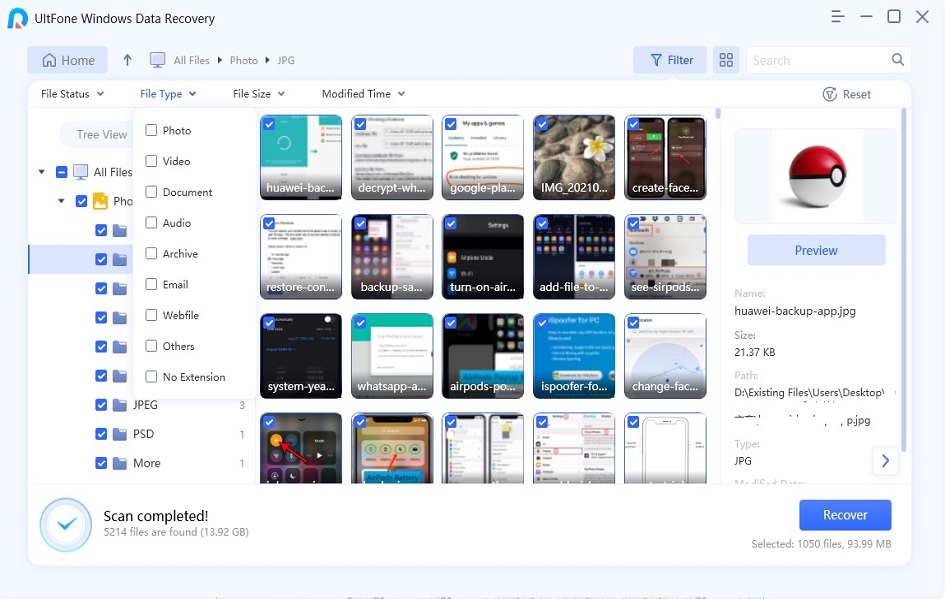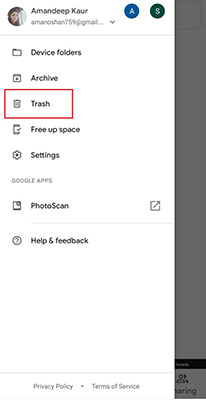How to Recover Deleted Files from SD Card on Android?
 Jerry Cook
Jerry Cook- Updated on 2021-04-20 to Android Data
I just recently noticed that all the files that were contained on my SD card were just deleted out of nowhere. I do not know what could have caused such an issue to happen, and now I cannot figure out a way to recover all of the photos, documents, and music that was contained on the file.
No doubt, an SD card helps Android users save a lot of internal memory on their Android devices. You can store videos, pictures, documents, audios and more on an SD card. What’s more, losing your data from an SD card or even the device’s internal storage is indeed maddening. Unfortunately, it could happen due to several reasons, including accidental deletion, virus attack, formatting the card, and more. If you have encountered a similar situation, no worries. This post focuses on how to recover deleted files from Android phone SD card. So, let's start and explore the best possible ways to recover your files from an SD card on Android without much hassle.

- Part 1: How Do I Recover Deleted Pictures from My Android SD Card?
- Part 2: The Best SD Card Data Recovery Software for Android
- Part 3: Other Methods That You Can Use to Recover Deleted Files from Android SD Card
Part 1: How Do I Recover Deleted Pictures from My Android SD Card?
Recovering deleted pictures from an Android SD card is not that tough as it sounds! All that you need to do is to act wisely to recover deleted files from SD card on Android phone. Whenever all your important files are deleted or vanished from your SD card, it does not necessarily mean that they are permanently deleted; instead, files become invisible to you.
So, to recover such files in less time without any hassle, you must definitely look forward to Android Data Recovery Tools that are entirely designed for this purpose. Not only this, but such software also serves a lot more features than this at no extra cost. Isn't it amazing, right?
With the availability of a plethora of such tools, it might be pretty daunting for you to choose the best. To clear out your confusion, here's our best recommendation!
Part 2: The Best SD Card Data Recovery Software for Android
If you are hunting for a hassle-free and reliable solution for how to recover deleted files from SD card on Android phone, then look no further than the UltFone SD Data Recovery tool. This is an amazing tool that is specifically designed to restore any type of data in any scenario from USB Drive, Windows PC, SD card, etc. Whether you want to recover photos, videos, documents, or any other file, you can easily do so as this tool supports recovering more than 1000 file types. This software offers two recovery modes and ensures 100% data recovery seamlessly.
Recovering data with this tool is simple, hassle-free, and quick! The steps on how to use this SD card data recovery software for Android to rescue your important files.
-
Step 1 Download, launch the software on your PC, connect the SD card to the computer and then select your Sd card as a location you want to scan for lost data.

-
Step 2 Now, the software will perform a scan on your SD card to locate the lost data.

-
Step 3 After successful scanning of your SD card, select the files you want to recover, preview them and finally tap on the "Recover" button.

In just three simple steps, you will be able to recover all the lost and deleted files from the SD card on your Android device flawlessly.
Part 3: Other Methods That You Can Use to Recover Deleted Files from Android SD Card
There are some other basic methods as well that can for sure help you with how to recover deleted photos from Sd card on Android phone without computer." These methods will work as a hit and try method, so it's up to you which one suits your requirements the best.
Way 1: Restore Android Deleted Photos from Recently Deleted Folder
The very first way of SD card data recovery for Android is to restore the Android deleted photos from the recently deleted folder. Whenever you accidentally or intentionally deleted the photos from your Android device, it directly moves to the recently deleted folder on your device. Fortunately, you can recover these photos back from the recently deleted folder by following the below-mentioned steps:
- Step 1: Go to "Gallery" and then click on "Albums"> "Recently Deleted/ Trash Bin".
- Step 2: Here, you have to select all the photos/files that you want to recover on your Android device.
Step 3: After selecting the photos, click on the "Recover/Restore" option.

Finally! Your selected photos will get back to the desired location involving Gallery App, the Album it was previously in, or any other desired location.
But please note that this solution will work only if you have enabled the "Back up & Sync" option on your Android device.
Way 2: Recover Deleted Android Files from Cloud Backup
Another solution for "how can I recover deleted photos from my Android phone without a computer" is to recover the deleted Android files from the Cloud Backup. The Cloud Backup is an in-built feature of an Android phone that allows you to recover the files easily in just a few simple steps that are as follows:
- Step 1: Go to “Settings” > “Device” > “Backup & Reset”.
- Step 2: Under the "Backup & Reset" option, click on "Restore."
Step 3: Select the files or data that you want to restore and then click on "Next"> "OK" to continue.

That's all! These steps will help you recover the deleted files from cloud backup and if you don’t have a backup of your files, then move on to the next method.
Way 3: Retrieve Deleted Photos on Android SD Card Using Google Photos App
Recovering files or photos from the Google Photos app is another best option that can work for you. Whenever a file or photo is deleted on an Android phone, it automatically goes to the Trash Bin folder of the Google Photos app. You can quickly recover those deleted files or photos from the Google Photos app by following the below-mentioned steps.
Here's how to recover deleted photos from SD card on Android phone without computer through the Google Photos app.
Step 1: Sign-In to the Google Photos app and click on "Menu"> "Trash."

- Step 2: Touch and hold all the video files and pictures you want to restore to your Android device.
Step 3: After selecting the files, click on the "Restore" option.

This will recover all the selected video files and photos back to the desired location, including the Gallery app or Album of your Android phone.
A Final Word
That’s all on how to recover deleted photos from SD card on Android phone without computer/with computer. If we talk about the most recommended way, you must rely upon UltFone SD Data Recovery tool to recover the deleted files from the SD card with ease. So why waste your time on the hit and try method when you have a quick fix and hassle-free solution for your problem! Use this best SD card data recovery app for Android now and increase your chances of restoring all the important deleted stuff from the SD card on your Android phone.