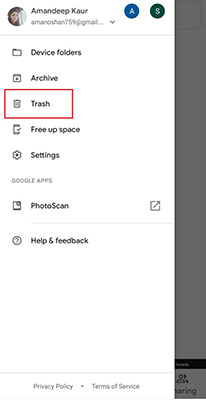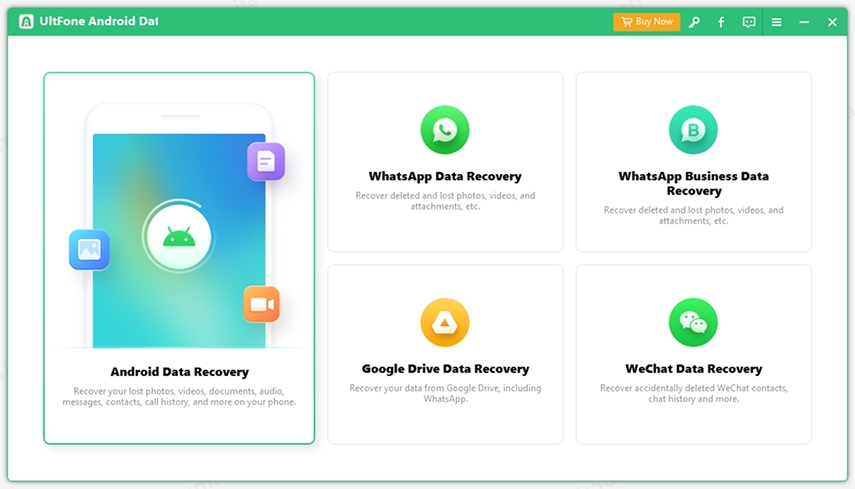How to Recover Deleted Photos from Android Phone without Computer?
 Jerry Cook
Jerry Cook- Updated on 2021-04-20 to Android Data
Android devices give us the ability to capture the most precious moments of our lives easily, but there are many scenarios when these pictures get deleted accidentally! If you’re the one who has accidentally deleted all your favorite photos from your Android device and you don’t have a computer in place, no worries. In this post, we'll teach you several ways to recover deleted photos on Android without a computer.
- Part 1. Recover Deleted Photos on Android without Computer using Google Photos App
- Part 2. How to Recover Photos on Android without Computer using Google Drive
- Part 3. A Bonus Tip: How to Recover Deleted Photos from Android Phone with Computer (No Backup or Root Required)
Part 1. Recover Deleted Photos on Android without Computer using Google Photos App
As an Android user, you might be using Google Photos App to backup all your photos. If that's the case, then you’re in luck because you have got an answer to how to recover deleted photos on Android without a computer.
Google Photos is one of the popular photo sharing and storage app that is developed by Google. This app can quickly backup all the images that are stored in your Android device to the cloud and allow you to restore or recover them when required. Recovering the deleted videos or photos from the Google Photos app is as simple as it seems to be!
The steps to recover deleted photos on Android by using Google Photos App are as follows:
- Step 1: Open the "Google Photos" application on your Android device.
-
Step 2: Tap the "Library" icon at the bottom and go to "Trash."

- Step 3: Touch and hold the videos or photos that you want to recover.
-
Step 4: Click on the "Restore" button at the bottom, and all the selected photos or videos will be recovered.

Deleted photos can be recovered to any place in your Android device, including the Gallery app, Google Photos Library, or an Album it was previously in.
Another essential or critical thing to note here is that you will not be able to recover the photos from the Google Photos app if:
- You moved it into the trash more than 60 days ago.
- You deleted the photo permanently from the trash.
- You moved it into the trash and then cleared the trash.
- You haven't backed up the photos and deleted them permanently from the Gallery app of your Android device.
So, if the Google Photos app doesn’t help you with how to recover deleted photos from Android phone without computer, move on to the next part.
Part 2. How to Recover Photos on Android without Computer using Google Drive
No worries if the Google Photos app didn’t work out for you with how can I recover deleted photos from my Android phone without a computer. With Google Drive, you can also rescue your deleted pictures on your Android device. But this method is going to work only if you had uploaded your photos on Google Drive before you lost or deleted your photos.
For recovering deleted photos on Android without a computer using Google Drive, you need to:
- Step 1: Open the "Google Drive" application on your Android device and Sign-In with the same account you have already used to backup your photos.
- Step 2: Select all the photos that you want to recover.
-
Step 3: Click on the "More" icon indicated by three horizontal lines and select "Download."

And that's it on how to recover deleted photos on Android without computer with Google Drive.
Part 3. A Bonus Tip: How to Recover Deleted Photos from Android Phone with Computer (No Backup or Root Required)
If none of the above solutions helps you with how to recover deleted photos on Android phone without computer, then we have got another alternative for you that provides a quick fix to the problem. UltFone Android Data Recovery Tool is a reliable tool that can recover all your deleted Android photos in just a couple of minutes. This Android Data Recovery Tool includes a handful of excellent features that will recover all the lost or deleted data without root.
Apart from this, the most amazing thing about this tool is that it flawlessly supports more than 7000 Android phones and tablets. And its only requirement is you need a computer.
Now, let's have a closer look at how to use UltFone Android Data Recovery Tool to recover the deleted photos on an Android phone with a computer.
-
Step 1 Install and launch the UltFone software on your computer, select the “Recover Lost Data” and plug your Android device into the computer.

-
Step 2 Choose the file types you want to recover and click on the "Start" button.

-
Step 3 Select all the wanted Photos and tap on the "Recover" button. You have to wait till the "Recover Successfully" message pops up on your screen. Once it's highlighted, click on "OK"! Congratulations!!

With simple steps, you can recover deleted photos from Android internal memory without root.
The Bottom Line
These were some of the basic and advanced solutions to help you with how to recover deleted photos from Android phone without computer and with a computer. Though the first two methods are handy solutions but they may or may not work for you; the third solution will definitely help you rescue your deleted Android data. So, what are you waiting for? Just switch to UltFone Android Data Recovery Tool now and get a quick fix solution for all your Android Data Recovery needs. UltFone has the best of everything when it comes to recovering the lost or deleted Android data.