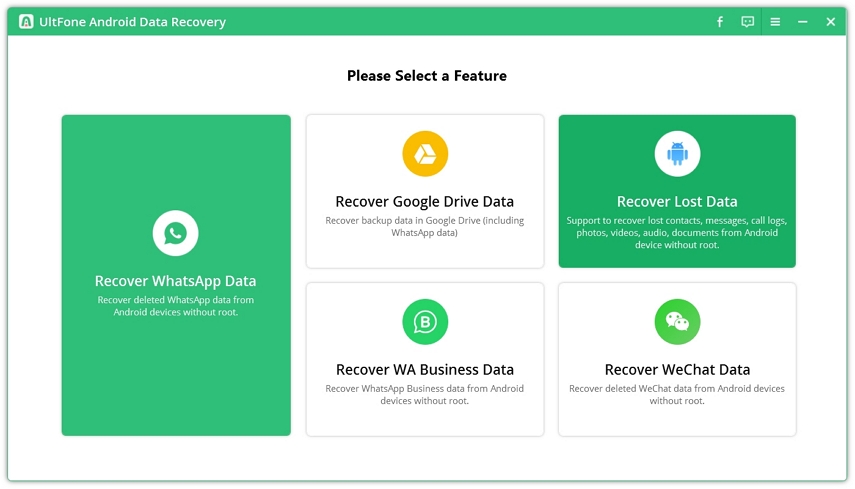How to Recover Data from Android Phone with Broken Screen?
 Jerry Cook
Jerry Cook- Updated on 2021-04-29 to Android Data
Having your Android phone's screen broken is one of the worst nightmares that you could ever face. An Android phone with a broken screen does not only disallow you to use the phone, but it moreover makes the stored files and data inaccessible. So, if you have accidentally broken the screen of your device and seeking possible ways for broken Android data extraction, then we're here to help you out.
In this post, we're going to cover some handy ways to recover data from an Android phone with broken screen.

- Solution 1. Recover Data from Android Phone with Broken Screen Free via File Explorer
- Solution 2: Android Broken Screen Data Recovery with USB Debugging Enabled
- Solution 3: How to Recover Data from Locked Android Phone with Broken Screen with OTG USB Cable & Mouse
Solution 1. Recover Data from Android Phone with Broken Screen Free via File Explorer
Android broken screen data recovery is one of the most common issues that Android users generally face. So, if you want to recover the data from your Android device with a broken screen for free, then you can try recovering the data via File Explorer.
To perform Android broken screen data recovery, File Explorer can help you copy all the files, including videos, photos, music, etc., manually from your broken screen Android device to your computer. But the catch is that this method of data recovery requires enabling USB debugging, and the "Always Allow from This Computer" option must be checked on your Android device. If you meet these requirements, then you can easily recover data from your Android with broken screen:
So, in order to recover the data via File Explorer, you need to:
- Step 1: Connect the Android device to your computer that you have authorized while enabling USB debugging.
- Step 2: Now, open "This PC"> [Your Device Name] > "Internal shared storage."
Step 3: Finally, find and copy the entire folder to save the content that you want to retrieve to your system.

With these three steps, the File Explorer method with surely help you with how to recover data from a broken Android phone for free. In case you’re having trouble, no worries!! Read on!!
Solution 2: Android Broken Screen Data Recovery with USB Debugging Enabled
You can also count on UltFone Android Data Recovery software to help you perform broken Android data extraction. This software comes in handy to recover all kinds of Android files and folders without any hassle and in no time. What’s more, it works in other data loss scenarios also such as accidental deletion, virus attack and more.
Using UltFone Android Data Recovery Software is effortless and quick. So, let’s have a look at how it works to perform Android data recovery broken screen:
-
Step 1 Download and install the UltFone Android Data Recovery Software on your PC. Now, select the “Recover Lost Data” and connect your Android device to the computer.

-
Step 2 Step 2: Pick the file types that you want to recover and hit the "Start" button.

-
Step 3 Finally, choose all the wanted data or files after the scan and click on the "Recover" button.

Solution 3: How to Recover Data from Locked Android Phone with Broken Screen with OTG USB Cable & Mouse
The OTG Cable and Mouse will allow you to use your mobile device like a computer. So, if the screen of your Android device is broken and unresponsive to touch, this method can help you with how to recover data from Android phone with a broken screen.
For this, all you need to do is to:
- Step 1: Get an OTG USB cable and connect it to your Android phone.
- Step 2: Now, connect a mouse to your OTG USB cable.
- Step 3: Net, you can use the Mouse to unlock your Android device or enable USB debugging.
Step 4: Finally, connect the Android device to the computer or use Bluetooth to transfer files.

That's all! You will now be able to get all your lost data back with just an OTG cable and Mouse. But always make sure that not all Android devices are compatible with OTG USB cable and Mouse. So, if your Android device is not compatible with recovering the lost data with this method, you can try using the following method.
Solution 4: Broken Android Phone Data Extraction without USB Debugging
If USB debugging is not enabled, then no worries!! There are some solutions to help you with how to recover data from Android with broken screen without USB debugging.
So, if your mobile screen is still working a bit, you can use Google Drive to perform broken screen Android data recovery. On the other hand, if the screen of your Android device is fully broken, you can switch to the SD Memory Card method mentioned below.
Option 1: Using Google Drive
Google Drive comes in handy to have the backup of your Android device in a hassle-free manner. So, if you've ever backed up your device’s data to Google Drive, then you can easily perform broken Android data extraction from Google Drive within few simple steps that are as follows:
- Step 1: Go to the "Settings" App on your Android phone.
- Step 2: Scroll down and choose the "Back Up & Reset" option.
Step 3: Now, click on "Back Up My Data."

- Step 4: Go back to the "Backup & Reset" option to make sure your Google account is linked to your Backup account.
Step 5: Finally, log in to your Google account to a repaired or new Android device and go to "Back Up & Restore"> "Automatic Restore" to recover the data to the new or repaired device.

It was this effortless with Google Drive on how to recover files from Android phone with broken screen" without USB Debugging. But before trying out this method, always make sure that the screen of your Android device is still working a bit; otherwise, if it's completely broken, you can try out the following method.
Option 2: Using SD Memory Card
You will be fortunate enough if you have the habit of storing your data in your SD card because you can easily get the lost or deleted data back from your SD card without USB debugging. You can even use this technique of recovering the data from a locked Android phone with a broken screen.
For broken Android phone data extraction using an SD memory card, you need to:
- Step 1: Insert the SD memory card into your new Android device.
- Step 2: Go to "File Manager" and select the "SD Card" folder.
- Step 3: Now, choose the data you want to retrieve and tap the "Copy" tab.
- Step 4: Go to your Android device's internal storage folder and click on the "Paste" or "Copy Here" option.
The Bottom Line
All the above-mentioned methods are reliable, and you can try recovering your deleted or lost data by any of them depending upon your needs and requirements. But if you are looking forward to a solution on how to recover data from Android phone with broken screen free with minimum efforts and USB debugging enabled, you can go with UltFone Android Data Recovery Software.