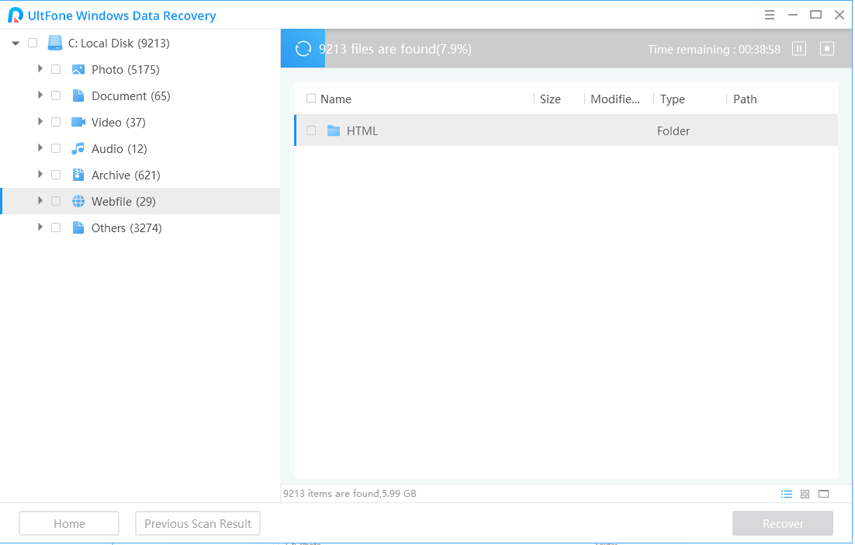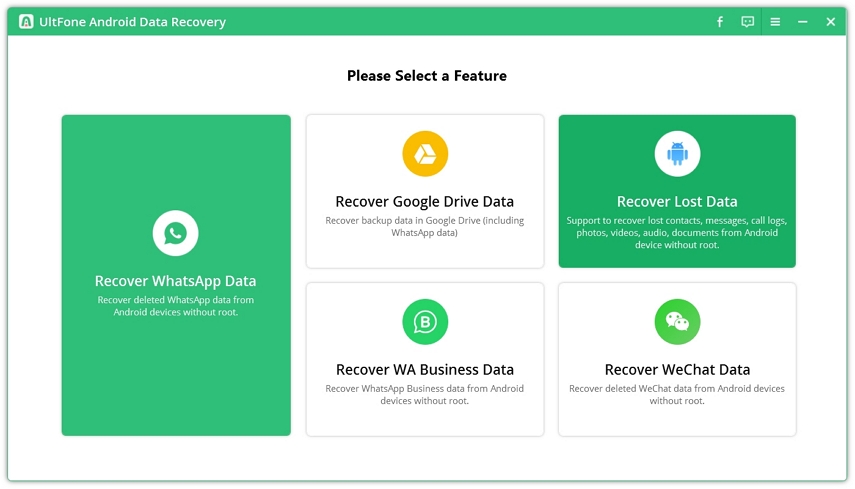How to Recover Data after Factory Reset Samsung Galaxy S22/S5/S6/S7
 Jerry Cook
Jerry Cook- Updated on 2022-03-02 to Android Data
Accidentally pressed the factory reset button and reset your Samsung Galaxy? Samsung Galaxy hangs or shows errors to force you rest to factory resetting? No matter for what, once you factory reset your phone, all data of phone internal storage and external storage (if you marked) will get lost. So how to recover data after factory reset Samsung Galaxy S22/S5? We will write the feasbile ways to recover data from a factory reset Samsung phone.
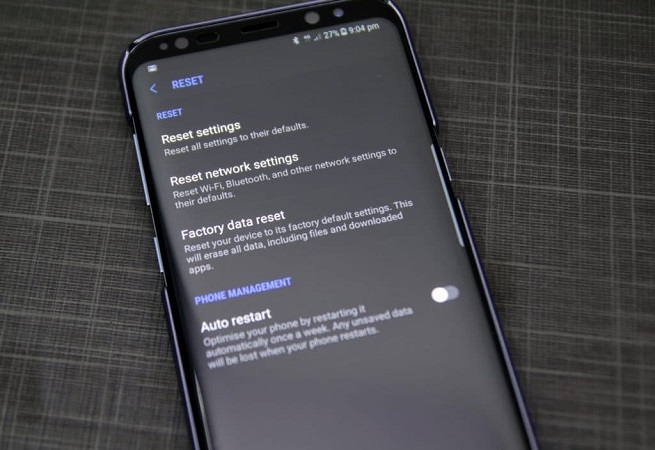
- Way 1. Samsung Data Recovery after Factory Reset from Google Account (Backup Required)
- Way 2. Recover Data from Samsung after Factory Reset from Samsung Cloud Backup
- How to Recover Data after Factory Reset Samsung Galaxy S22/S6/S7/S8/S9 without Backup
- Video Guide: How to Recover Data from Samsung Phone after Factory Reset
- Additional Tips: How to Factory Reset Samsung Galaxy S22/S7/S6/S5/S4/S3?
Way 1. Samsung Data Recovery after Factory Reset from Google Account (Backup Required)
If you have signed into Google account in your device and have synced data into it, it will be easy to recover data after factory reset Samsung Galaxy S22/S6.
The steps are super easy. Sign into your Google account again after factory reset,an option during the setup process will allow you to restore all the synced data including apps.
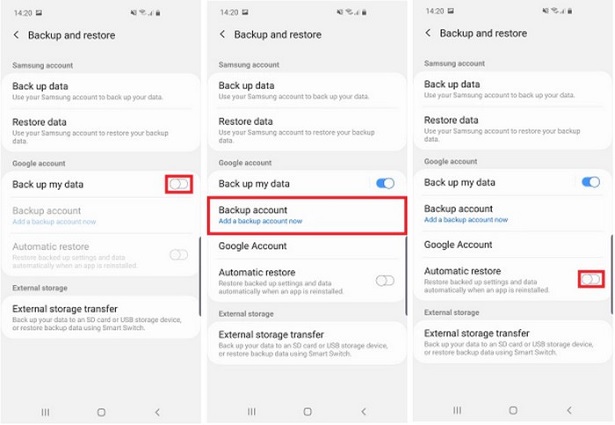
pic source: carolinedeng2014.medium.com
Way 2. Recover Data from Samsung after Factory Reset from Samsung Cloud Backup
If you have a local backup file before resetting your Samsung phone to factory settings, you can also recover data after factory reset Samsung Galaxy S7 from backup.
Navigate to Settings app on your phone, and then find "Backup and Restore" option. Here you can locate the Restore data option. Click this option and choose the latest backup file to restore.

How to Recover Data after Factory Reset Samsung Galaxy S22/S6/S7/S8/S9 without Backup
If you don't have a backup or not sync data to Google account, honestly it is not possible to recover deleted files from Samsung mobile internal memory after factory reset. There are Android data recovery tools that are claimed to recover data after factory reset Samsung, you should know that they can only recover data from SD card, but not the internal memory storage.If you lost files from Samsung internal memory after accidental deletion, update, or due to system crash,an reliable Samsung data recovery software is helpful to recover deleted files from Samsung phone memory.
After a factory reset, you can reply on an SD data recovery software to recover data from SD card after Samsung factory restore.
UltFone Data Recovery for PC/Mac works effectively in retrieving deleted files after format the SD card.
Here are the steps to recover data from SD card after factory reset Samsung S22/S7. First of all, please install this program to a PC or Mac computer.
-
Step 1 Opent this program and connect your SD card to the computer with the assistance of a card reader. On the main interface of this program, you will see the SD card name display on the "Devices and Drivers" section. Choose it and click on Scan button on the right bottom corner.

-
Step 2 This program will start scanning the SD card. The found files will be displayed by categories on the left side.

-
Step 3 Once the scan is completed, you can click a folder on the left side to see all files within it. Find and select the file(s) you lost, and click the Recover button to restore them to computer.

That is it. With a few steps, your files in the SD card has been recovered successfully. Download this program to start recovering your files now.
Video Guide: How to Recover Data from Samsung Phone after Factory Reset
This video will show you 3 effective ways to recover data from Samsung phone after factory reset.
Additional Tips: How to Factory Reset Samsung Galaxy S22/S7/S6/S5/S4/S3?
A factory resets a full restore of your Samsung Galaxy to its factory settings. It becomes necessary when your device is locked, freezing or no longer working. Now let's see how to factory reset a Samsung Galaxy device.
- Step 1. Turn the phone off. If you can't, remove and reinstall the battery.
Step 2. Hold down the Power, Volume Up and Menu buttons at the same time for about 10 seconds. Release them when you see the green android logo. This'll get you into the unlock/reset menu.

Step 3. Scroll down and select 'Wipe Data/Factory Reset'. You can use the volume buttons to scroll up/down and the power button to confirm selections. Select 'Yes - Delete All User Data'.

Step 4. Select "Reboot System Now". The phone then reboots to factory settings with the security lock removed.

Last Words
That's all how to recover data after reset Samsung Galaxy to factory settings. Personally, I suggest you to backup your Samsung Galaxy regularly to avoid unforeseeable data loss disasters.