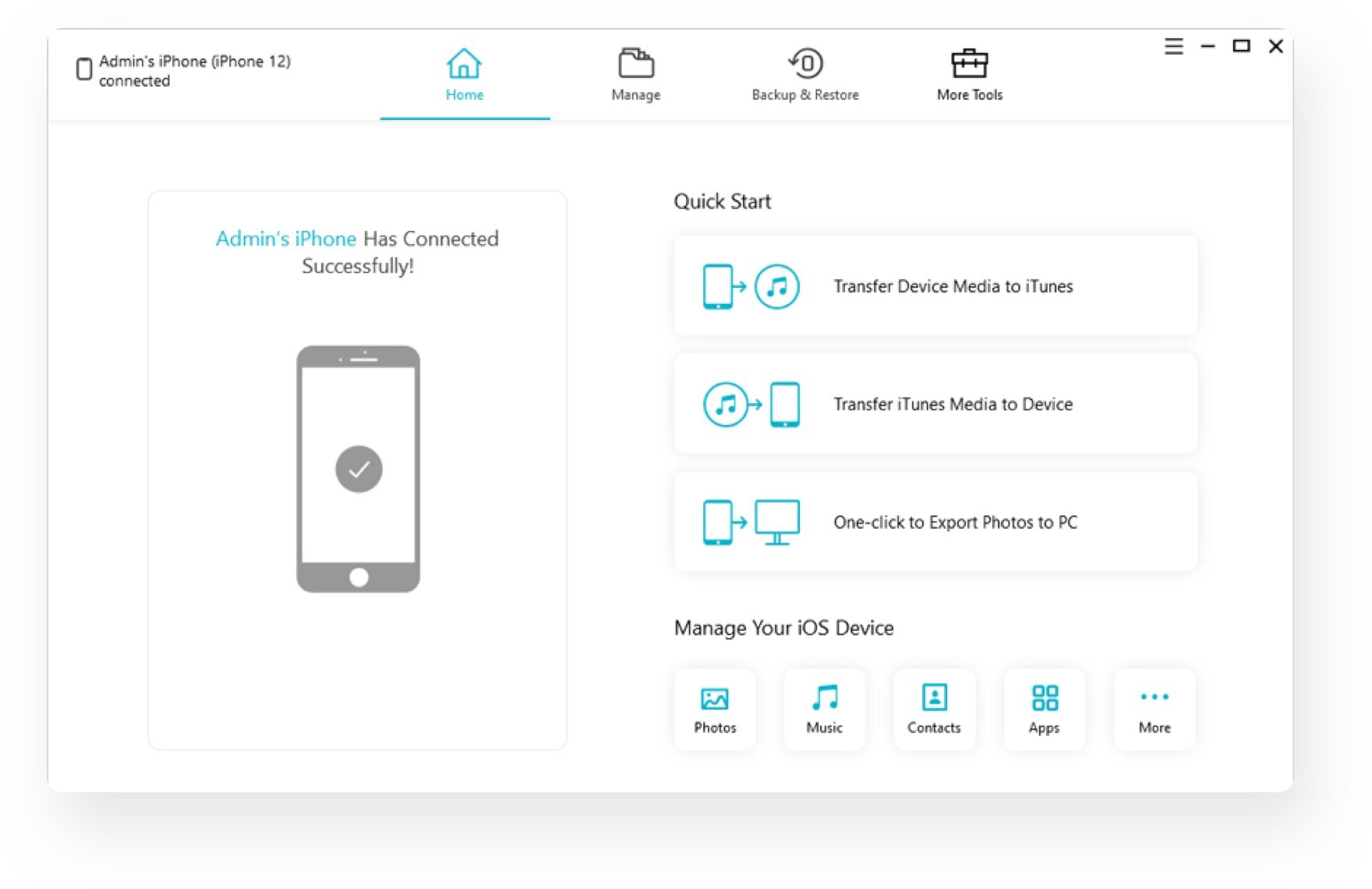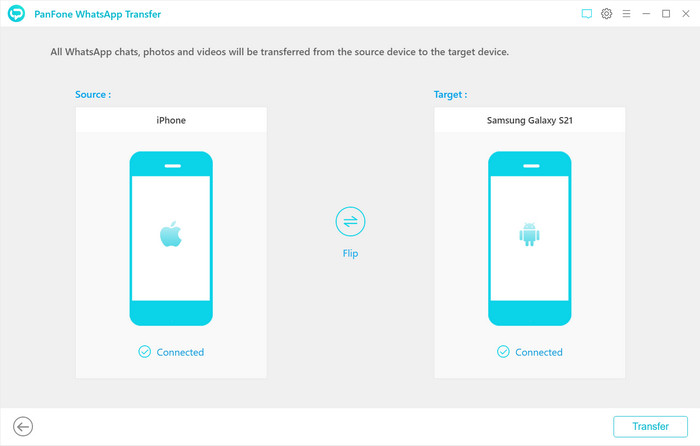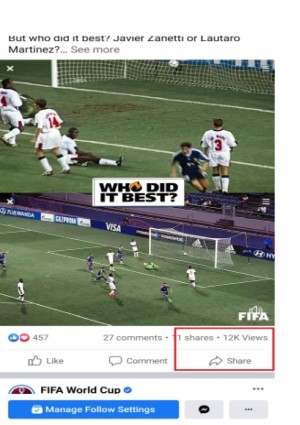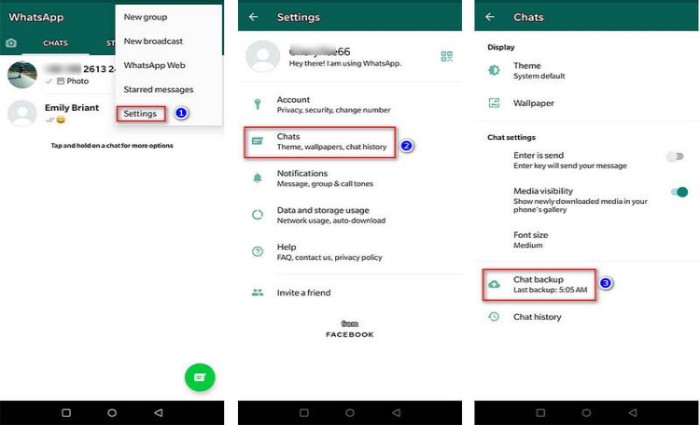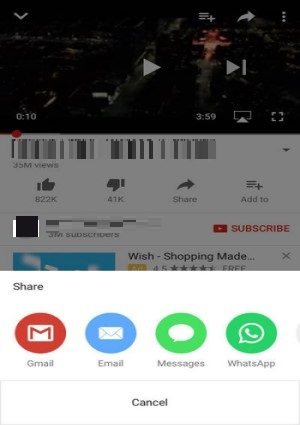Is TouchCopy Safe? Latest TouchCopy Reviews and 2 UltFone Alternatives
 Jerry Cook
Jerry Cook- Updated on 2021-09-17 to Alternative
Today, virtually everyone prefers to use an iPhone. People use their iPhones to make videos, click pictures at any time, play games, and listen to music. However, if your storage is full, you can't do anything. In this case, TouchCopy comes to the picture. It can help you back up all of your iPhone's data to your computer. Besides, it has other useful functions. This post will offer you the latest reviews of TouchCopy and introduce other best alternatives to you. So, let's dive in!!
- Part 1. What is TouchCopy?
- Part 2. Is TouchCopy Safe & Legit?
- Part 3. Information about TouchCopy Activation Code
- Part 4. Is TouchCopy Free?
- Part 5. Two TouchCopy Alternatives: UltFone iOS Data Manager & UltFone WhatsApp Transfer
Part 1. What is TouchCopy?
1.1 Introduction
TouchCopy is the best solution for quickly and securely transferring images, videos, and music from iPhone to PC. TouchCopy lets you save your iPod, iPhone, or iPad songs, replays, podcasts, and movies on or directly into iTunes using a button, whether you've just replaced your device or are retrieving from the malfunction of a hard drive. It also moves your art of the album, scores, counts of plays, and other songs. Music and video can also be played without iTunes being activated on a device.
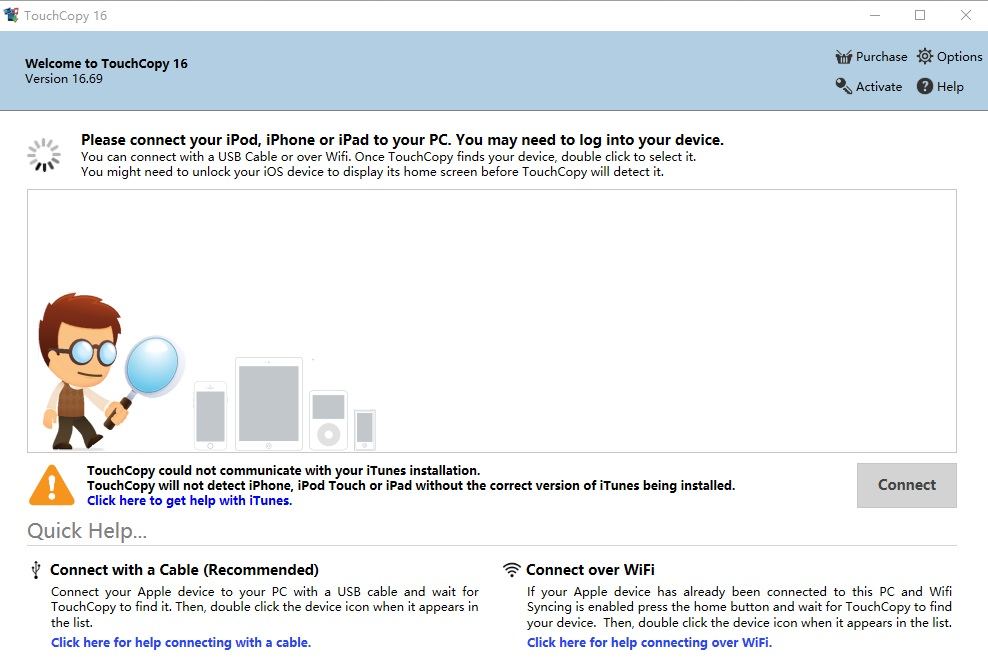
In addition, TouchCopy allows you to see and copy your iPhone, iPod, and iPad images and photos to your computer. If you want to keep your iPhone texts safe, the tool allows you to save SMS, MMS, iMessage, and WhatsApp conversations as HTML or PDF files, and you can even print messages directly from the app.
One of the most significant advantages of this application is that it allows you to safely restore your iTunes library if you have lost it due to data loss or system infection. Not only can you transfer all of your music and videos back to iTunes, but TouchCopy can also block iTunes from re-syncing your device, protecting your playlists, song details, ratings, and artwork. The software is compatible with all types of iPod, iPhone, iPad, and devices running iOS 4 to iOS 11. The program is accessible in the following languages: English, French, German, Spanish, Portuguese, and Japanese.
1.2 Surprising Functions about TouchCopy
1. Transfer iPhone calendars
Supposed that you simply enable iCloud on your old phone, but your Calendar data is kept in iCloud separately and isn’t protected in your iOS device. Because of this, you may need to transfer iPhone calendars. TouchCopy's iPhone calendar transfer tool allows you to export and consider calendars stored on your iPhone, iPad, or iPod Touch. Calendars can be copied as iCal files and then imported into Microsoft Outlook on the PC. Calendars on the Mac can be copied directly into the iCal using TouchCopy.
2. Print out SMS, iMessage, and WhatsApp Conversations
Since the Android and iOS systems are so different, transferring content may be a genuine problem. This is especially noticeable when transferring text messages or WhatsApp conversations from an Android to an iPhone. There is no simple solution unless you utilize a specific software to assist you. However, using the TouchCopy function, you can export chats that can be read in your web browser. The tool also lets you print chats and filter messages if you don't want to print or store the entire conversation.
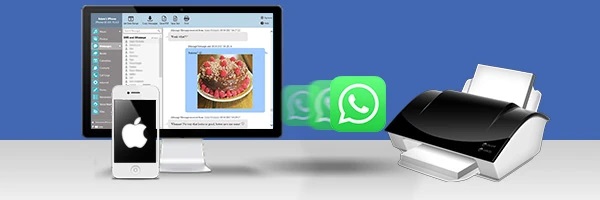
Part 2. Is TouchCopy Safe & Legit?
You might be thinking: is TouchCopy safe? Yes, it is safe and legal; it contains no viruses, adware, or spyware. The software examines your iOS device data locally on your computer and does not share this data with the developer or any third party.
TouchCopy is developed by Wide Angle Software, a UK-based company with 14 years of experience producing and distributing software to users worldwide. Wide Angle Software is dedicated to protecting your security and privacy.
There are some cracked versions, and official websites are not liable for the content of these versions. As a result, people may unintentionally download cracked versions and then identify the risks of using cracked software.
Part 3. Information about TouchCopy Activation Code
3.1 What is an Activation Code?
The activation code is made up of two sets of letters and integers separated by a hyphen. This code is required to activate your product. It is critical to activate your product so that you may take advantage of benefits such as automatic updates for the duration of your software license, Technical Support, SOS Virus, and so on.
3.2 TouchCopy 16 Activation Code
Starting with TP 16, RP 16 and TM 16, RM16, the two former ones TouchCopy 16 activation code are for Windows and the latter ones are for Mac. You can use them to activate TouchCopy software. Besides, if it doesn’t work, it means that you purchased a 12-month TouchCopy activation code.
Part 4. Is TouchCopy Free?
TouchCopy is not free, although it does offer a free trial period with some restrictions. However, if you want unrestricted access, you must purchase premium plans. TouchCopy provides two plans for its users, which are highlighted below.
(1) TouchCopy 16 Rental: $30
- 12 Month Software License
- Unrestricted access for a single Windows PC
- Use with an unlimited number of iPhones, iPods, and iPads
- One-time purchase - No Subscription
(2) TouchCopy 16 Lifetime: $40
- Permanent Software Licensing
- 2 Windows PCs have full, unlimited access.
- Use with an infinite number of iPhones, iPods, and iPads.
- One-time purchase - No Subscription
What if you don't want to buy a premium plan but would love to go with a trial plan? Yes, you can try a trial version, but it has the following limitations:
- The total number of copies of music and videos is limited to 100.
- The trial allows you to access iPod and iPhone images, contacts, calendars, notes, messages, and voice memos. A complete version of TouchCopy is necessary to copy any of them.
- The trial version allows you to browse files on your iPod Touch or iPhone, but it does not allow you to copy or add files to your device.
Part 5. Two TouchCopy Alternatives: UltFone iOS Data Manager & UltFone WhatsApp Transfer
TouchCopy Alternative 1: UltFone iOS Data Manager
Is there any alternative to TouchCopy? Yes, it is. This alternative allows you to backup music to iTunes with a single click without creating duplicates in your iTunes collection. It may also help you copy photos, Camera Roll/non-Camera Roll images, Audiobooks, Voice Memos, music, and playlists with ratings, play counts, and other data to iTunes/Mac. Also, this TouchCopy alternative can detect the files and assist you in converting them to iDevice-compatible formats. So what is it? It is UltFone iOS Data Manager.
With such an incredible tool at your disposal, you will never have to worry about the time-consuming activities associated with iOS data.
Key Feature of UltFone iOS Data Manager
- Backup iPhone/iPad/iPod Data to Computer without iTunes/iCloud.
- Manage iOS data in an easy way.
- Freely Transfer Media Files between iDevices and iTunes.
Steps to Transfer iPhone/iPad/iPod from Backup to iOS Device
To use iOS Data Manager to back up your iPhone, you must first download the app to your computer. And once the software has been fully installed, you can proceed as follows:
-
Step 1 Start the software and pair it with your iPhone. After the app detects the iPhone, go to the main interface and select the “Backup and Restore” tab.

-
Step 2 Now select all the file types you want to backup on your iPhone.

-
Step 3 After you've chosen your files, click the "Backup" option. This software will begin backing up the iPhone without the need for iTunes or iCloud.

-
Step 4 Finally, depending on your data, the backup process can take several minutes. When the backup of the iPhone to the computer is complete, you can see the backup data or the backup list.

TouchCopy Alternative 2: UltFone WhatsApp Transfer
If you only wish to transfer WhatsApp data from your iPhone and do not want to buy software like TouchCopy with so many useless functionalities, UltFone WhatsApp Transfer is an outstanding and professional tool that will show you how to transfer WhatsApp messages from iPhone to Android straight. Furthermore, the transfer of WhatsApp messages from iPhone to Android will be of high quality.
Key features of UltFone WhatsApp Transfer
- Transfer WhatsApp and WhatsApp Business to a new phone directly (iOS and Android)
- Backup or restore WhatsApp data and WhatsApp business with a single click.
- On iOS and Android, you may view, backup, and recover WhatsApp and WhatsApp Business data.
- View, backup, and recover LINE/Viber/Kik/WeChat messages on your iPhone.
- iPhone 12 series, iOS 15, and Android OS 10 are all supported.
To make a WhatsApp transfer, please follow the steps highlighted below.
-
Step 1 Launch this software and ensure that the source iPhone and Target Android phones are adequately connected to the computer. Next, click on the "Transfer" button from the menu. Then, it will start to backup WhatsApp data.

-
Step 2 Once the backup is completed, you need to verify the WhatsApp account you plan to use on the target phone. To do so: please enter your country code and phone number to receive a verification code.Then, it will will begin generating data for transfer.

-
Step 3 Wait patiently for WhatsApp data to be transferred; the file size determines the time it takes! Finally, your WhatsApp messages from iPhone to Android have been successfully transferred.

Conclusion
We hope that this article on TouchCopy reviews and 2 surprising Alternatives on how to transfer files will help you. If you are not sure about which is the best to use, we recommend using both depending on your needs!
Here is a bonus if you purchase UltFone WhatsApp Transfer. You can enjoy 20% discount using this coupon code: WT-ART-20OFF. Please check how to use UltFone WhatsApp Transfer coupon code.