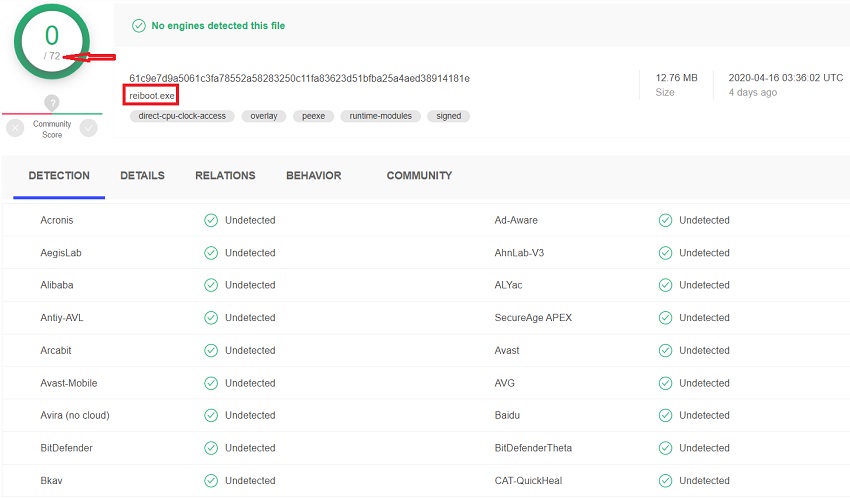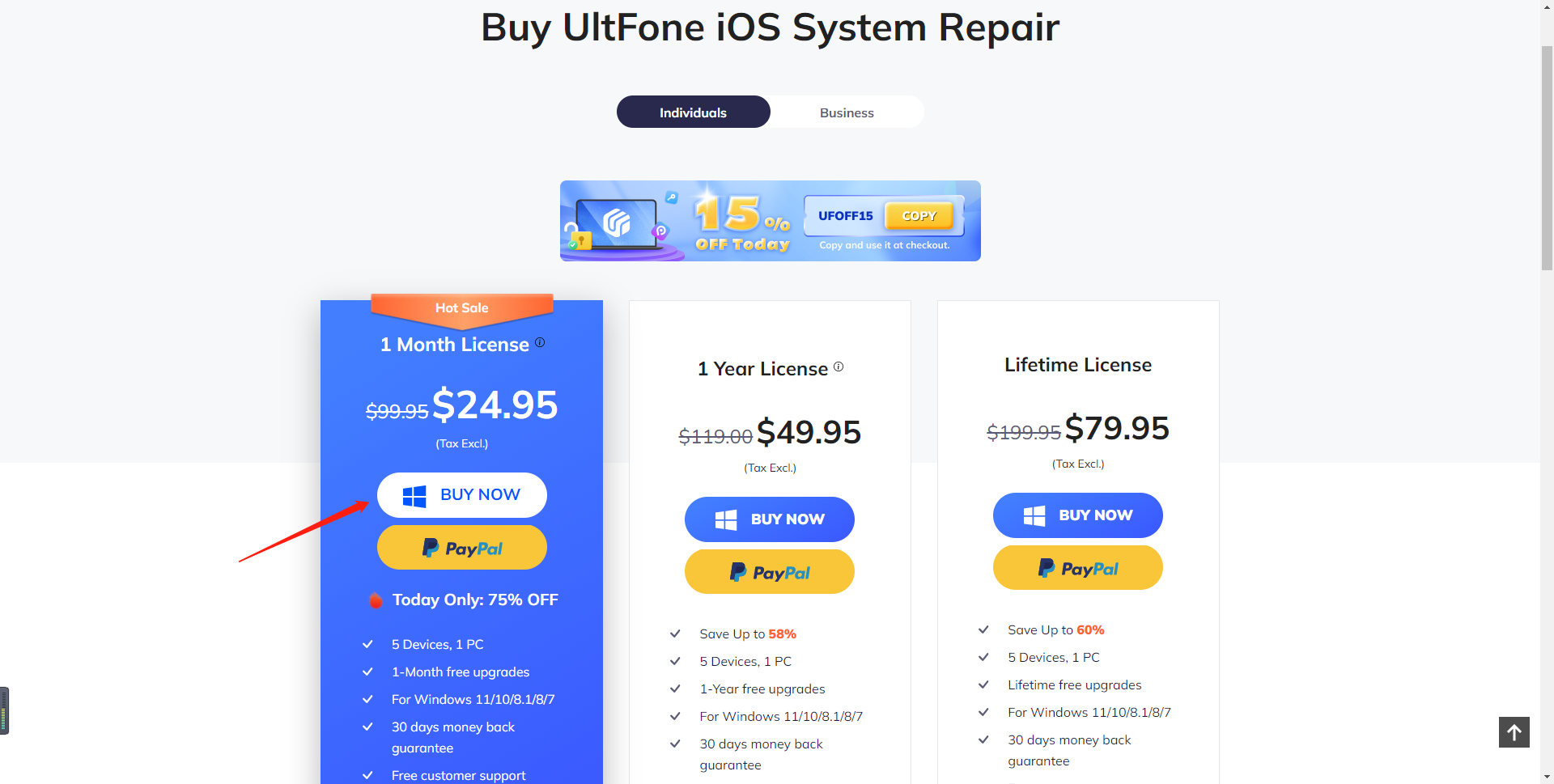Tenorshare ReiBoot Review: Fix iOS without Data Loss
 Jerry Cook
Jerry Cook- Updated on 2022-02-11 to Alternative
We all can agree that even though Apple Inc. has put in so many efforts to make their device incomparable, it still has problems. You will be amazed to know how many iPhone users often report issues such as iPhone is stuck at Apple logo, recovery mode, iTunes logo, or some other thing. Under this situation, an iOS System Repair Tool becomes a must-have. And the top choice for that is Tenorshare ReiBoot.
Today, we are going through the Tenorshare ReiBoot review so that users will know for sure that they can rely on this tool or not. Let’s start with the fundamental question.
- Part 1: What is ReiBoot?
- Part 2. ReiBoot Free Vs. ReiBoot Pro
- Part 3. Does ReiBoot Delete Data?
- Part 4. ReiBoot Review – Compatibility
- Part 5. ReiBoot Review - Multiple Languages
- Part 6. ReiBoot Review - Ease of Use
- Part 7. ReiBoot Review - The Success Rate
Part 1: What is ReiBoot?
Tenorshare ReiBoot is a utility that allows the users to reboot the device when it gets stuck. It does so by putting the device in and out of recovery mode. Commonly known as iOS System Repair Tool, ReiBoot is capable of fixing over 50 different kinds of software related issues. You can enter recovery mode on iPhone with just one click and then exit recovery mode.
Moreover, ReiBoot allows users to repair other issues like iPhone stuck on the Apple logo or iTunes logo or in DFU mode. Whatever problem you are facing, if it is software related, then ReiBoot can fix it without data loss.
The key features of the software include:
- Enter and Exit Recovery mode with one- click
- Repair iOS System to fix more than 50 different types of problems without data loss
- Factory Reset the device without using iTunes or password
Part 2. ReiBoot Free Vs. ReiBoot Pro
We found two variants of the software in the Tenorshare ReiBoot review. The first variant is a free version of the software that allows the users to Enter and Exit Recovery Mode as per requirement. The second variant is a paid version that can fix iOS related issues without data loss and perform a factory reset as well.
ReiBoot Free:
- Put any iOS device in recovery mode by one click.
- Fix iPhone/iPad/iPad stuck in recovery mode without restoring.
- Force restart a frozen iPhone/iPad/iPod by entering and then exiting recovery mode.
ReiBoot Pro:
- Fix more iOS system issues like won't turn on with black screen, Apple logo spinning, etc.
- Fix iTunes errors like error 4013, 4005, etc.
- Fix Apple TV stuck on Apple logo or won't loading problems.
- Fix disabled iPhone without password.
- Factory reset iPhone when you forgot your passcode, or when you got a second hand iPhone.
Here is a screenshot from Tenorshare’s official site to illustrate the differences between free and pro version.
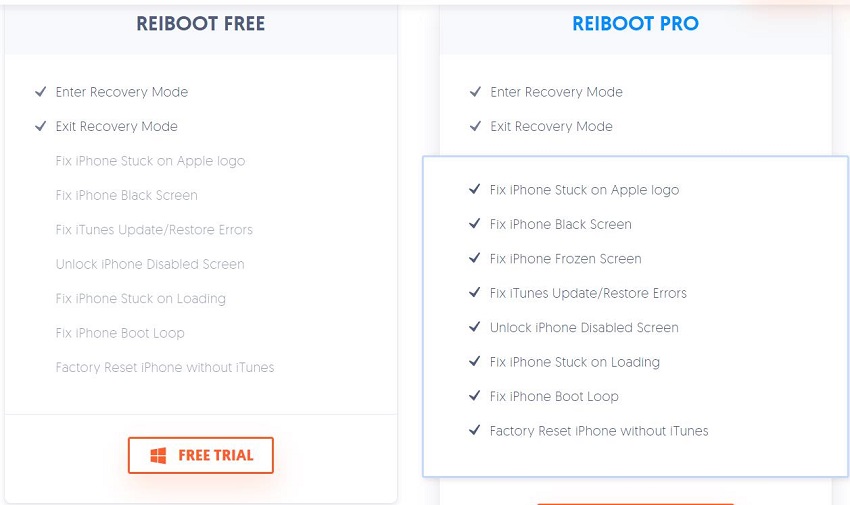
ReiBoot free VS. Pro
Part 3. Does ReiBoot Delete Data?
Do you have the question "Does recovery mode delete everything on my iPhone?". If you restore iPhone in iTunes to fix iPhone in recovery mode, everything in your iPhone will be erased. Whereas, Tenorshare ReiBoot won't delete data while restoring iPhone to fix iPhone recovery mode.
In summary, your data are kept intact when you use ReiBoot to enter and exit recovery and use the standard repair mode to fix iPhone system issues such as Apple logo, reboot loop, update error, restore error, etc.
Part 4. ReiBoot Review – Compatibility
One of the most outstanding things we found during the ReiBoot Pro review is that it is compatible with almost every iPhone, iPad, iPod Touch, Apple Watch, and even Apple TV. This means that no matter which Apple device is causing trouble, you can fix it immediately.
| iPhone Support | iPad Support | iPod Support | Apple TV Support | iOS Support |
|---|---|---|---|---|
| iPhone 11/11 Pro (Max) iPhone X/XR/XS(Max) iPhone 8 (Plus) iPhone 7 (Plus) iPhone SE iPhone 6s (Plus) iPhone 6 (Plus) Earier | iPad Pro iPad mini 4 iPad mini 3 iPad mini 2 iPad Air 2 iPad Air iPad 4 | iPod touch 6 iPod touch 5 iPod touch 4 iPod touch 3 iPod touch 2 iPod touch 1 | Apple TV 4K Apple TV 4th Generation Apple TV 3rd Generation Apple TV 2nd Generation Apple TV 1st Generation | iOS 13 iOS 12 iOS 11 iOS 10 iOS 9 iOS 8 iOS 7 |
When it comes to the system compatibility on which you can run the program, you will be able to use the software on both Windows and Mac systems.
- Windows OS- 10/8/7/Vista/XP (32 & 64 bit)
- Mac OS- Mac OS X 10.7 to macos 10.15
With such broad compatibility, ReiBoot is likely to top your list of system repair tools.
Part 5. ReiBoot Review - Multiple Languages
Once you get your hands on the software, you will be glad to know that it is available in various languages. In the latest Tenorshare ReiBoot review, we found that it supports over ten different languages. This feature can be beneficial to the users whose first language is not English.

ReiBoot supported languages
Part 6. ReiBoot Review - Ease of Use
When it’s your iPhone stuck in recovery mode, it is obvious that you will look for a solution that is easy to use and resolve problems as quickly as possible. There are simple and precise steps for every feature available inside the software. Regardless of the problem you encountered in the iOS device, it will be easy to use.
1. To Enter Recovery Mode:
Just launch the program > connect your iPhone/iPad/iPod > Press the Enter Recovery Mode option and that’s it.

Enter recovery mode
2. To Exit Recovery Mode:
As we mentioned above, if your iPhone is stuck in recovery mode, then you only need to tap the Exit Recovery mode option. Simply connect your device with the system, launch the software, and choose the “Exit Recovery mode” option.

Exit recovery mode
3. To Repair iOS System:
Here are the steps to repair iOS to solve iPhone stuck and errors without data loss.
-
1. Run the software and connect your device with it. Choose the mode you want to use for repair and hit the "Standard Repair" button.

Repair operating system
-
2. Download the firmware, which is automatically provided by the software.

Download firmware package
-
3. Once the firmware file is ready for use, hit “Start Standard Repair” and the problem will be fixed.

Repair ios system
Part 7. ReiBoot Review - The Success Rate
When it comes to issues like the iPhone stuck on Apple logo or iPhone stuck in recovery mode, Tenorshare ReiBoot is an ideal choice. The success rate of this software is above 90%. So, when you are facing issues such as iOS update/restore stuck, frozen screen, Apple logo, blank screen, white screen, iTunes error or any other common software related problem, the answer to the problem is Tenorshare ReiBoot, without any doubt.
Final Verdict
In the verdict, we have narrowed down the pros and cons of the software.
Pros:
- Interactive UI, high capability, quick & efficient, 100% safe and secure, broad compatibility, no data loss, and more than 50 issues can be fixed with one-click.
- One click to enter and exit iOS recovery mode without pressing buttons.
- Free to download and use.
Cons:
- Firmware download depends on the internet, which makes the process time-consuming sometimes.
Our Score:
- 9.4/10
Recommend or Not
As you see in the Tenorshare ReiBoot review, we come across mostly good points. So when people asking is reiboot safe?, of course it is safe. It is a simple yet effective tool with great features. So, we will recommend the readers to try this tool if you ever encounter problems in your iPhone or iPad.