Discover the Best ShareDrop Alternatives: A Detailed Review
 Jerry Cook
Jerry Cook- Updated on 2025-02-25 to Alternative
Can anyone recommend a solid alternative to ShareDrop? I've been using it for a while, but it’s been running slow lately. I need a quicker and more dependable way to share files across my devices. Any suggestions?
ShareDrop is a popular choice for fast and secure file sharing between devices. This tool enables users to transfer files directly over a local network, eliminating the need for cloud storage or USB drives. However, ShareDrop does have some drawbacks, especially regarding speed, reliability, and device compatibility. As a result, many users seek alternatives that provide better performance, security, and user-friendliness.
In this article, we will first look at ShareDrop, highlighting its key features and how to use it. Then, we will present 7 noteworthy ShareDrop alternatives that you may want to consider. Whether you're encountering issues with ShareDrop or simply looking for other options, this guide will help you find the ideal solution for seamless file sharing.
Part 1. Introduction to ShareDrop
ShareDrop is a free, open-source web app that enables direct file sharing between devices without uploading to a server. It uses WebRTC for secure peer-to-peer (P2P) transfers.
Key Features of ShareDrop
- Direct File Transfer: Send files directly between devices on the same network without uploading to a server first.
- Cross-Device Compatibility: Works across desktops and mobiles connected to the same Wi-Fi.
- No Installation Needed: Runs in a web browser with no extra software or plugins required.
- Secure Connections: Uses encrypted connections to keep data private during transfer.
- User-Friendly Interface: Simple, intuitive interface allows easy drag-and-drop file sharing.
Part 2. How to Use ShareDrop
Using ShareDrop for file sharing is simple and straightforward. This tool allows users to transfer files directly between devices, whether they are on the same network or different ones. Here’s a step-by-step guide for seamless file transfers.
Sharing on the Same Network
- Visit ShareDrop: Open the ShareDrop website at ShareDrop.io on both devices you want to connect. Make sure both devices are connected to the same Wi-Fi network for easy access.
- Identify Devices: Once the site loads, each device will show a unique avatar and name. Select the Sending Device: Click on the avatar of the device you want to send files from.
- Drag and Drop Files: You can either drag and drop the file onto the recipient's avatar or click on the avatar to browse your files and select what you want to share.
- Confirm Transfer: After selecting the file, a pop-up will appear on the receiving device asking for confirmation. The recipient needs to click "Accept" to begin the transfer.
- Complete the Transfer: Once accepted, the file will start transferring directly between devices. The recipient will get a notification when the transfer is finished.
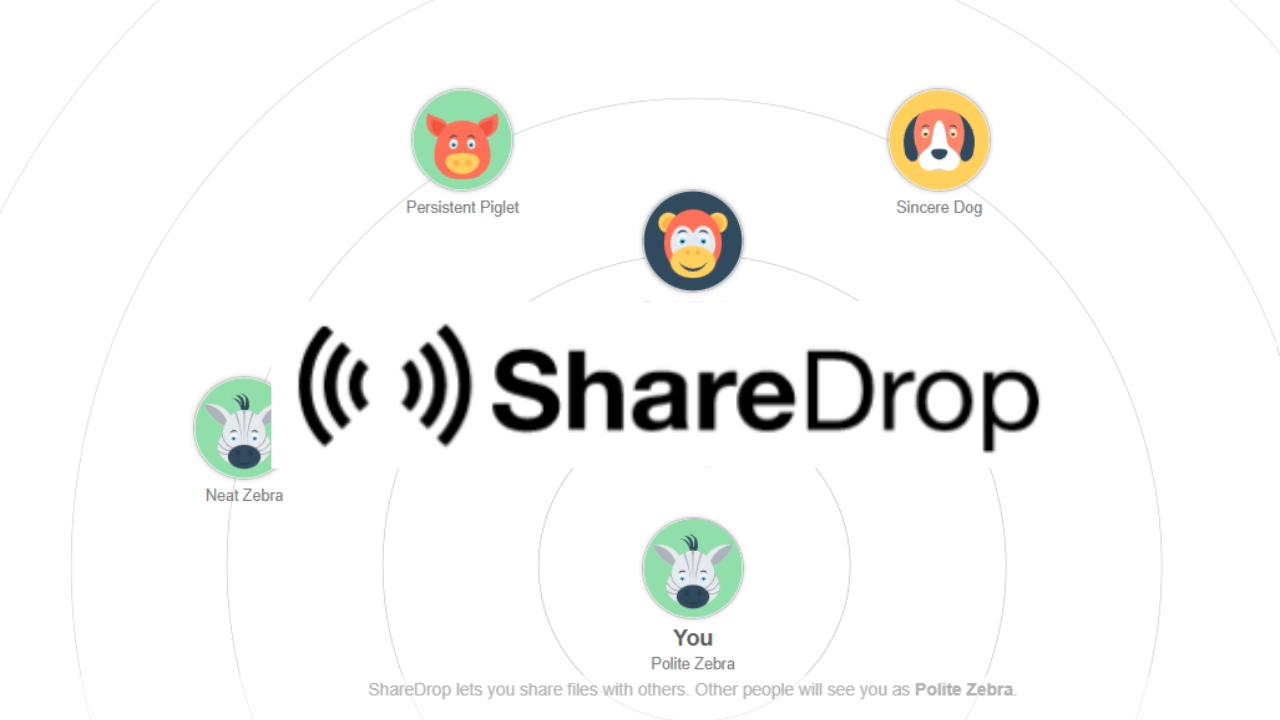
Sharing Across Different Networks
If your devices are not on the same network, you can still use ShareDrop:
- Create a Room: Click on the "+" icon in the top right corner of the ShareDrop interface. This will generate a unique URL and QR code.
- Share the Link or QR Code: Send this URL or QR code to the recipient using any messaging platform.
- Accessing the Room: The recipient opens this link on their device, allowing both devices to connect through ShareDrop.
- Follow Steps 3-6 Above: Once connected, follow steps 3 through 6 from above to complete your file transfer.
Part 3. 7 ShareDrop Alternatives You Should Explore
1. UltFone iOS Data Manager
UltFone iOS Data Manager is a powerful tool designed for managing files on iOS devices, offering an excellent alternative to ShareDrop for file transfers between iOS devices and computers. While ShareDrop focuses on local peer-to-peer sharing, UltFone delivers a wide array of features aimed at effectively handling and transferring iOS data.
- One-Click Backup and Restore: Instantly back up your iOS device and restore data without compromising existing files.
- Selective Data Transfer: Transfer specific data types like photos, messages, and contacts effortlessly between your iOS device and computer.
- Data Management: Organize various types of data directly from your computer, including photos, audio files, and contacts.
- Broad Device Compatibility: Compatible with a wide range of iOS devices, including the latest models like the iPhone 16 and the iOS 18 series.
Steps to Transfer Data to New iPhone 16
- Step 1 Download and install UltFone iOS Data Manager. Connect your old iPhone to computer, tap "Backup Records" on the Home page, and tap Backup & Restore in the next page.
- Step 2 Click "Backup" button to back up your old iPhone.
- Step 3 Congratulations! You've successfully created a backup for your old iPhone now.
- Step 4 Connect your new iPhone 16, then click "To view or restore previous backup files" on the left bottom, then choose a previous backup you want to restore and click "View".
- Step 5 UltFone iOS Data Manager will extract all files from the selected backup. You can choose the data you want to restore and click "Restore to Device" or "Export to Computer". Then you can successfully transfer data from old iPhone to iPhone 16.




2. LocalSend
LocalSend is an open-source app that lets users securely share files between nearby devices using a local network. It works without needing an internet connection or a central server.
Key Features
- Direct File Transfers: Files are shared directly between devices without relying on a central server.
- Cross-Platform Compatibility: Works on Windows, macOS, Linux, Android, and iOS.
- Local Network Use: Operates over local networks, ensuring fast and efficient transfers.
- Free and Ad-Free: The app is completely free with no ads or hidden fees.
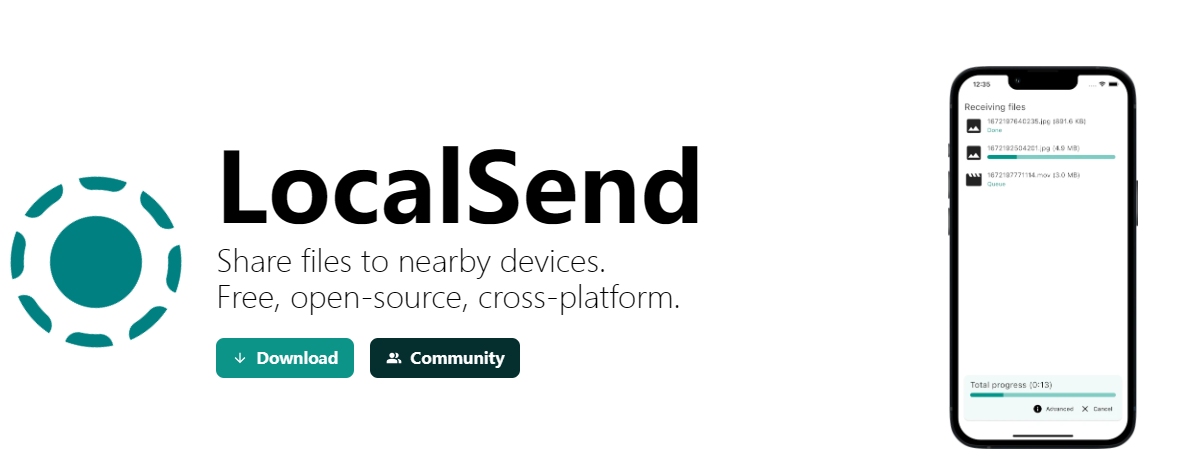
3. Syncthing
Syncthing is a free, open-source tool that lets you sync files across multiple devices in real time, prioritizing privacy and security. Since it doesn’t rely on a central server, all your data stays on your own devices.
Key Features
- Real-Time Syncing: Files are automatically synchronized across devices as changes are made.
- No Third-Party Storage: Your data is never stored on external servers, keeping it on your devices.
- Secure Transfers: Data is protected with TLS encryption during transfers.
- Multi-Platform Support: Compatible with Windows, macOS, and Linux.
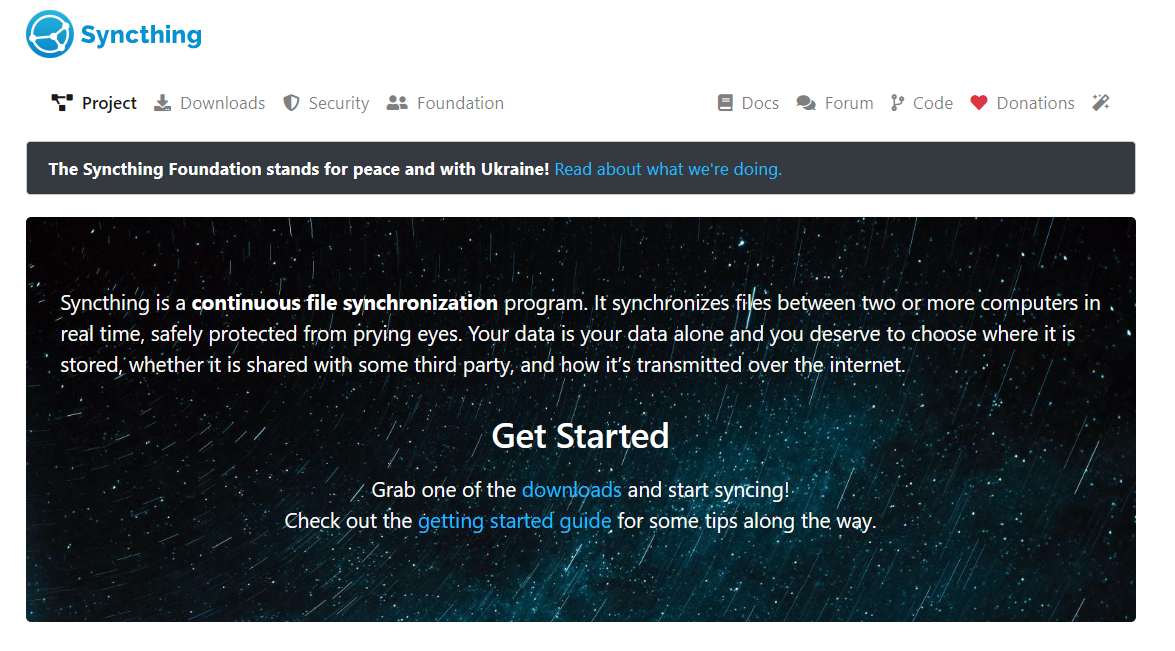
4. Send Anywhere
Send Anywhere is a flexible file-sharing service that lets users transfer files directly between devices without using cloud storage. It uses peer-to-peer technology for fast, secure transfers through a simple six-digit code or a shareable link, making it ideal for personal and professional use.
Key Features
- Direct File Transfers: Files are shared directly between devices, avoiding third-party storage.
- No Account Required: Users can send files without signing up, ensuring greater privacy.
- Secure Connections: Each transfer is protected by a unique code, adding an extra layer of security.
- Temporary Shareable Links: Create links that remain valid for 48 hours for sharing files with multiple users.
- Cross-Platform Compatibility: Works with iOS, Android, Windows, and Mac systems.
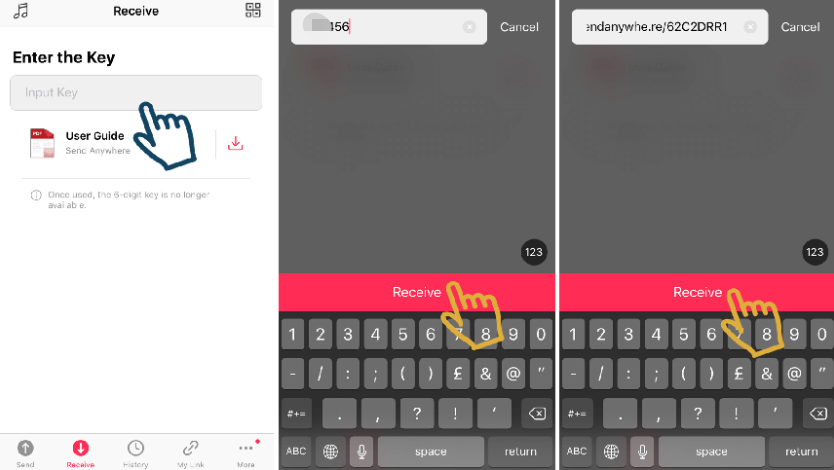
5. PairDrop
PairDrop is an open-source, web-based tool for direct peer-to-peer file sharing, similar to Apple’s AirDrop. It works across multiple platforms, enabling users to transfer files quickly without using cloud storage.
Key Features
- Works on Any Device with a Browser: Accessible on any device that has a web browser.
- Direct Transfers: Files are sent directly between devices, with no third-party storage involved.
- Secure Transfers Outside Local Networks: Use a 6-digit code or QR code for sharing files outside the local network.
- Encrypted with WebRTC: Ensures data security with encrypted WebRTC technology.
- Automatic Downloads: Files are automatically saved to the receiving device upon transfer completion.
- Send from Share Menu: Share files directly from the menu on iOS, Android, and Windows devices.
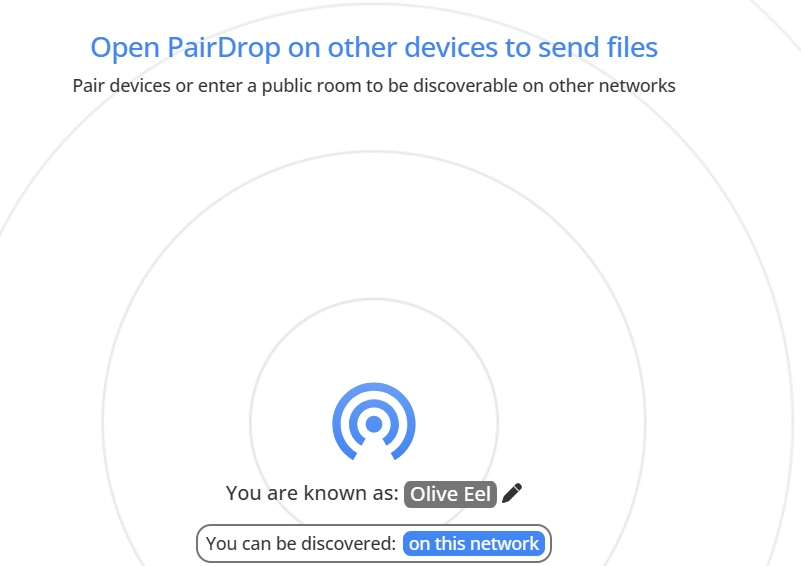
6. Snapdrop
Snapdrop is an open-source, web-based tool designed for easy file sharing between devices within the same local network. Similar to Apple’s AirDrop, it enables users to transfer files, including images, videos, and documents, quickly and effortlessly, without the need for cloud storage or any additional software installations.
Key Features
- Direct Transfers: Files are exchanged directly between devices without relying on cloud storage.
- Browser-Based: Functions completely within a web browser, eliminating the need for app downloads.
- Universal Compatibility: Works on any device that has a modern web browser.
- Quick Sharing: Share files instantly by selecting a device connected to the network.
- Unique Device Names: Each device is given a distinct name for easy recognition during file transfers.
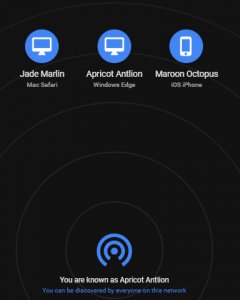
7. QuickDrop
QuickDrop is a file transfer tool created by HP that makes it easy to share files wirelessly between HP computers and mobile devices operating on Android or iOS. This application is designed to boost productivity by enabling users to swiftly send different types of content, including photos, videos, music, and documents, without the complications of conventional methods like email or cloud storage.
Key Features
- Wireless File Sharing: Transfer files without cables or an internet connection.
- Cross-Platform Compatibility: Supports sharing between HP PCs and Android or iOS devices.
- Simple and Secure Pairing: Easily connect devices through a secure pairing process.
- Fast Transfers with No Size Limits: Send large files quickly, with no file size restrictions.
- Multi-Device Support: Share files with multiple devices at the same time.
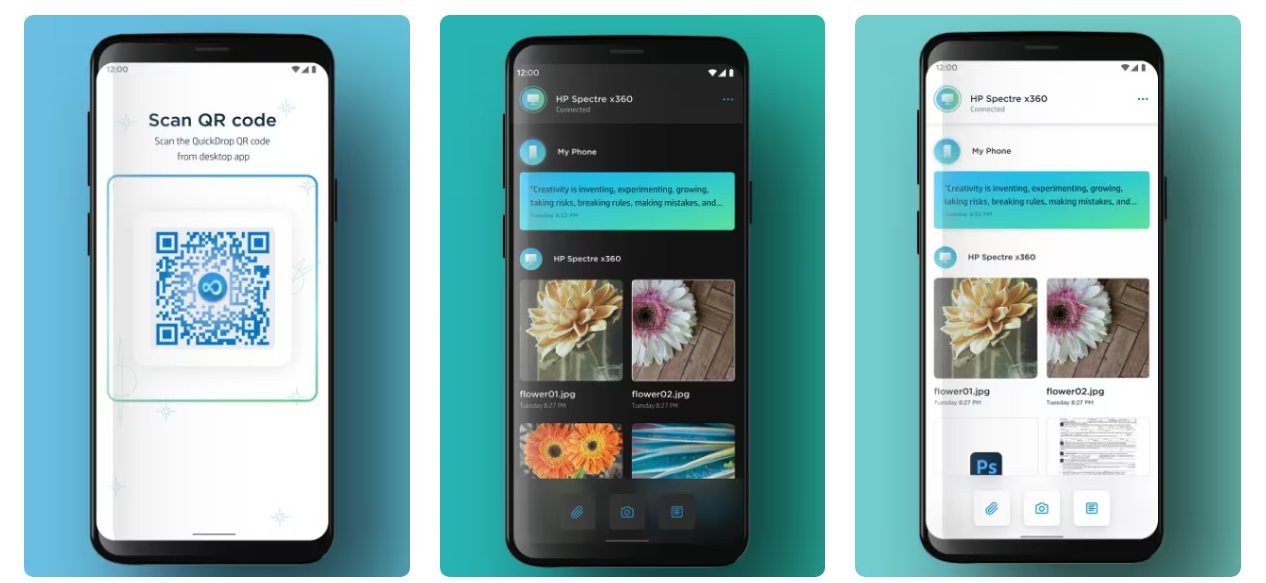
Part 4. Common Questions About ShareDrop
Is ShareDrop Safe?
ShareDrop is typically seen as a safe choice for file transfers, as it uses encrypted peer-to-peer connections. Nonetheless, the overall security is influenced by the local network's safety and the types of files being shared.
Can ShareDrop Be Used on iPhone?
Absolutely! ShareDrop works seamlessly with iPhones, allowing users to transfer files directly via a web browser without the need for app installation.
What’s the Best Alternative to ShareDrop?
The best alternative to ShareDrop is UltFone iOS Data Manager, known for its robust features that facilitate data management and transfer on iOS devices.
Is ShareDrop Free to Use?
Yes, ShareDrop is free to use, but it does incur costs for its operation.
Conclusion
ShareDrop provides a fast option for local file sharing, but it has some limitations. If you're in search of better alternatives, check out the seven options we've highlighted. UltFone iOS Data Manager is especially impressive, offering rapid transfer speeds and comprehensive file management features. This makes it an excellent choice for iOS users who want a more flexible file-sharing experience. Consider trying UltFone to improve your file transfer capabilities beyond what ShareDrop can deliver.




