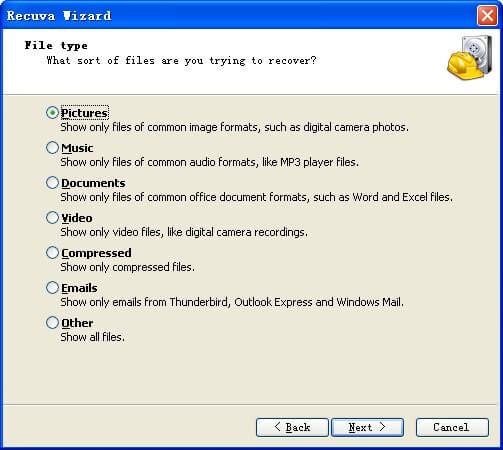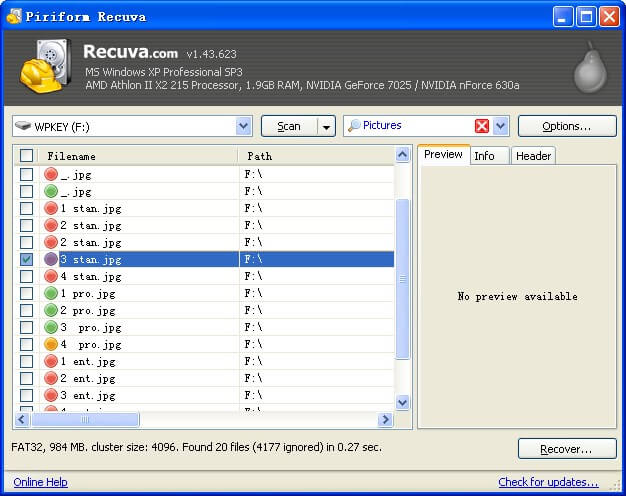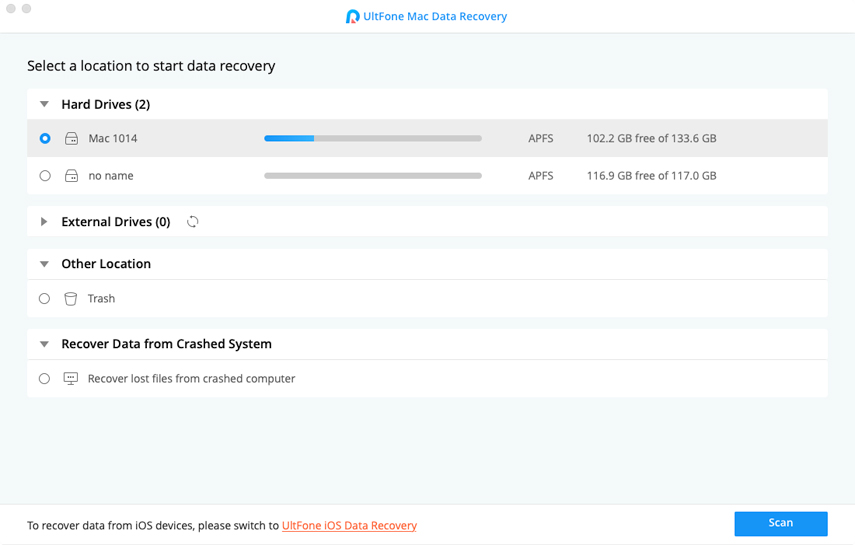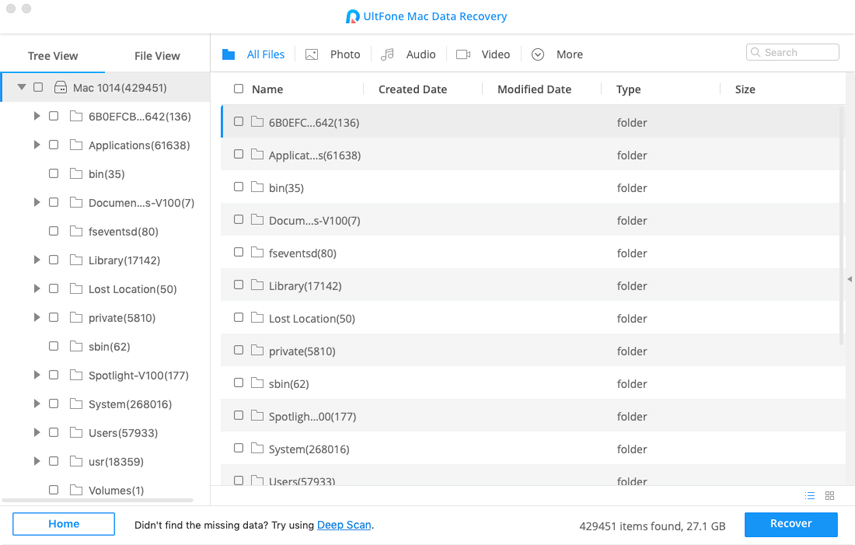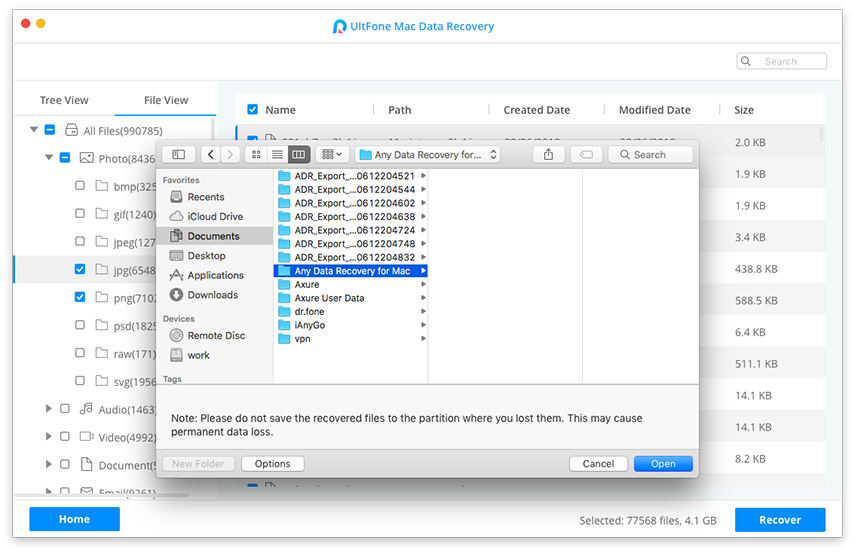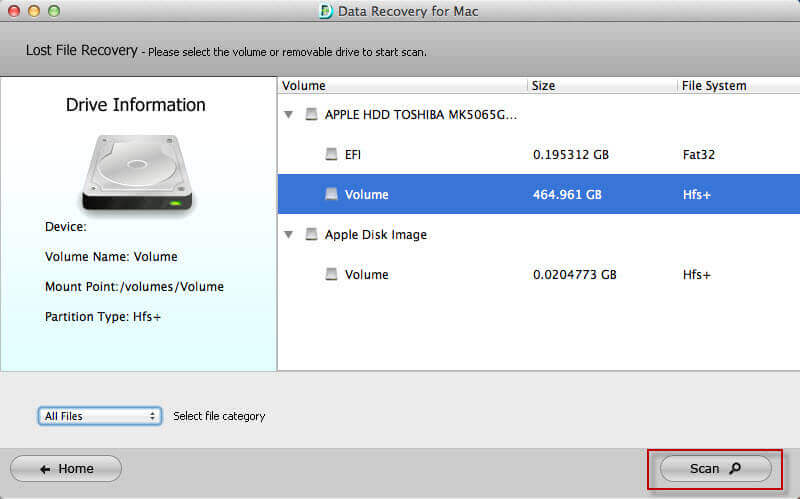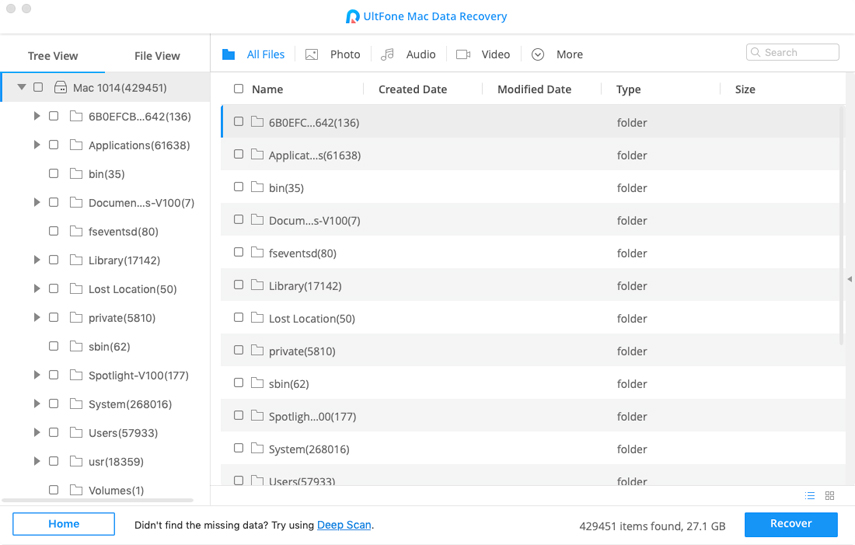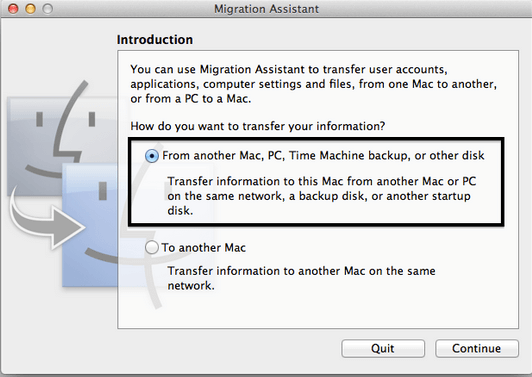Recuva Mac: Download Link and Alternative
 Jerry Cook
Jerry Cook- Updated on 2022-02-11 to Alternative
Many users have spent a lot of time trying to search a link for Recuva for Mac so that they can download the software on Mac. So, in this article, we will explore the possibilities and discover many things about Recuva for Mac.
We will also discuss software which can be a perfect Recuva Mac alternative to recover files on Mac.
- Part 1: About Recuva
- Part 2: Recuva Mac Download and How to Use It
- Part 3: Best Recuva Mac Alternative: UltFone Mac Data Recovery
Part 1: About Recuva
Recuva is the software developed by Piriform Ltd designed especially to allow the users to recover the lost files of their computer. With the help of this tool, you can perform the recovery effortlessly and get your files back in an instant. The efficiency and reliability of this tool lead to an increase in demand. But you will be disappointed to find out that there is no Mac version of Recuva. The links for Recuva Mac download is not authentic.
The Recuva software is developed only for the Windows users and hence you can't use it on Mac. Ultimately, you will have to rely on Recuva Mac alternative to recover the files on your Mac.
Part 2: Recuva Download and How to Use It
As we have already concluded that there is no Mac version of this software, but you can still use it on Windows. If you have Windows computer, you can download Recuva from its official website.
It can recover deleted, formatted or lost data from Windows 10/8.1/8/7/XP. Moreover, the file type support of the software is also amazing as it can recover email, music files, photos, videos, and even the unsaved word. So, follow the guide given below to use the software for file recovery.
-
Step 1. Get started by downloading the software on your PC and launching it as soon as it is properly installed. When you launch the software the Recuva Wizard will pop up and ask you which file type you want to recover. Select the type of your choice and click on the next button.
 TIPS
TIPSYou can choose the 'Other" option as it will display all the files together.
-
Step 2. In the next step, you have to specify the file location.

-
Step 3. In the next screen, the software will notify you that it is ready to run a scan on your system. You can either perform a quick scan or enable the Deep scan and then click on the Start button.

-
Step 4. Once the scanning is finished, all the files that are found will be displayed on the screen. The files that can be recovered effectively are marked as green; the files available for partial recovery will be marked by a yellow dot. And the files which have a red mark in front of them means that it can't be recovered at all.

-
Step 5. So mark the Green dot files and tap on the Recover option and the software will ask you the location where you want to keep the files. Select a folder or create a new one and save all your files on your computer.

Part 3: Best Recuva Mac Alternative: UltFone Mac Data Recovery
As the users were troubling to find an authentic Recuva Mac alternative, so, we developed software, especially for Mac users. If you are having difficulty to find a tool which has exceptional features like Recuva then your search has come to end as Windows Data Recovery for Mac is here.
The software is similar to Recuva and also overcomes the disadvantages thereby establishing itself as the best recovery tool. This software has compatibility with both Mac and Window Operating System. The UltFone Mac Data Recovery makes it easy to recover lost files on Mac in all situations, whether it is an accidental deletion, disk damage or hardware issue, system crash, virus attack or a simple disk error. And this program can recover 550+ types of files from Mac-based hard drive, memory card, and external drive.
How to Recover Lost Files with Recuva Mac Alternative
Download this Recuva Mac alterantive free and see how it can recover lost videos, photos, emails and other files on Mac.
-
Step 1 Launch Any Data Recovery on Mac, it automatically detects and displays all hard drives/partitions on Mac.

-
Step 2 After a short scan, your lost files are found and presented as Tree View. When you expand a category, you will be able to preview details.

-
Step 3 Select the items and click Recover, your lost files will be restored successfully.

Thus, your lost Mac files are restored successfully with several clicks. This Recuva Mac alternative tool has been upgraded to support to recover files from encrypted APFS file system.
The Bottom Line
Hence, if you are looking for Recuva alternative software, Windows Data Recovery is the top recommended for its user-friendly interface and high success rate of recovering lost files on PC/Mac.